How does top-up work after enabling cross-save?
Genshin Impact Guide
Genshin Impact is a live-service and massive, open-world RPG, released on the mobile, PC, and PS4/PS5 platforms. With the release of version 2.0, the awaited cross-save feature is now available, allowing PS4/PS5 users to link their game progress to a Mihoyo email address and continue their progress on the PC and mobile and vice versa. In this page, we will discuss how topping up works after enabling cross-save in Genshin Impact.
Cross-save is a feature that became available in version 2.0 that allows you to link your PSN and Mihoyo (PC/Mobile) account and share the progress between them. This means you can continue where you left off regardless if you’re playing on the PS4/PS5, PC, or mobile. This can be very convenient for PSN users who started the game on their platform by default and would like to enjoy the game on the go on mobile or higher frame rate and overall better quality graphics on the PC. This also opens up the avenue for mobile users with hardware limitations, in case they don’t have a good PC or mobile, to continue their progress on the PS4/PS5.
For more information about enabling cross-save or account-linking, please check out our dedicated page about the matter by following this link.
What is Top Up?
Topping up (top up) is the process of “purchasing” items/benefits digitally, ranging from Blessings of the Welkin Moon, Genesis Crystals, and Battle Pass. The process is streamlined for mobile/PC users since they can just purchase using several online digital payment channels like Google Play, credit card, bank transfer etc. This is very convenient and you get the most out of your purchases since there’s no amount lost due to currency conversion, fixed top-up amounts, and more.For PSN users, the process is a bit arduous, depending on the region. Since the game’s shop is tied to your account’s regional PS Store, you can only “load” your PS wallet using Paypal or credit card if your billing address is within that region. So for example, I’m from the PH but since our country is not listed in the supported regions of PSN, I had to resort to selecting Singapore as the nearest/most viable region. That means my PS Store will process transactions and purchases in SGD. Since my credit card is based on PH, I can’t use it directly or via Paypal since my billing address is different. You can’t even freely change your regions in your account settings.
The only workaround for this is to buy a PSN Card (with fixed value/amount) via trusted 3rd party online merchants like Play-Asia, then redeem that card’s code in my PSN account. That makes PSN in-game purchases more expensive for users like me (thanks currency conversion!). Not to mention that you have to make sure to buy the PSN card that’s meant for your PS Store region. If you purchased a $50 USD PSN Card by accident, don’t expect to redeem that on any other regions except a PSN account with US selected as its region.
Post Account Linking Top Ups
According to miHoyo, cross-platform top-ups are not supported. Here are the scenarios.* PC/Mobile player purchases Genesis Crystals. If that player logs in to his/her account on PSN, the purchased Genesis Crystals will not appear and cannot be used. If he/she resumes gameplay on the PC or mobile, the purchased crystals will still be there.
* The same thing applies to PSN players. If they purchased Genesis crystals using PS Store, they won’t be able to see those crystals when they’re playing their accounts on the PC or mobile. Playing again on the PS will display the crystals and allow its usage.
* For original PSN players, they won’t be able to top-up on the PC or mobile. They need to top up while playing on the PS or via the miHoyo's official Top up center website.
* For PC/mobile players, they won’t be able to top-up via PS Store/ PSN. They can only do it on the same platform or via miHoyo's official Top up center website.
* If you purchased Blessings of the Welkin Moon on the PSN, you can still redeem it normally when playing on the PC/mobile.
Topping up for PSN users
If you’re an original PSN user who enabled cross-save, you won’t be able to top-up using the in-game store or purchase battle pass when playing on the PC or mobile. If you attempt to do so, you’ll receive the error below.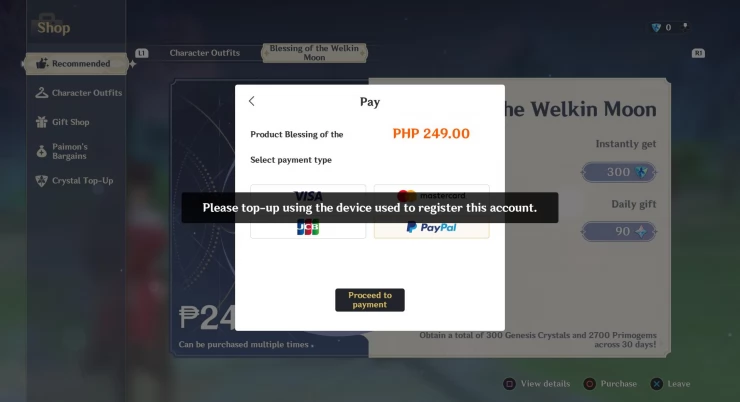
To get around this, you have to access miHoyo's official Top up center website. Log in using your miHoyo credentials, select the desired payment channel, and what you want to purchase. For now, you can only purchase Welkin and genesis crystals. Complete the payment transaction and you’ll get confirmation if the transaction went through just fine.
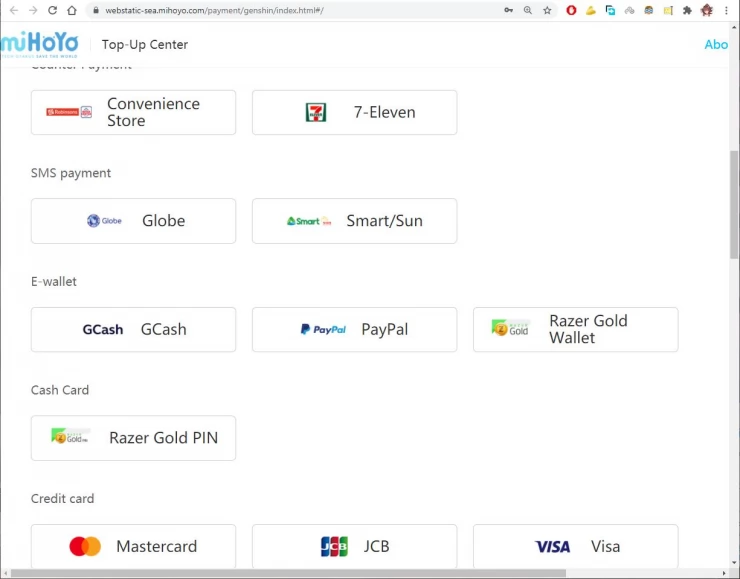
Battle Pass for PSN users
If you want to purchase a battle pass, unfortunately, you’ll be forced to go through the tedious process I’ve described above. (buying a digital PSN card from a 3rd party site, redeeming that card in PSN, playing the game in PSN, and finally buying the battle pass). Thankfully, after activating the battle pass, you’ll be able to get the associated rewards tied to the battle pass.Topping up and Battle Pass for PC/Mobile users
PC and mobile players won’t be able to top-up using the PS Store. They can use the normal payment channels on their original platforms or via the Top Up Center (link provided above). Besides, topping up or purchasing in PC and mobile platforms is already seamless, easier, and worth every penny.So there you have it. Topping up after enabling cross-save will generally be favorable to original PS players who’ll play on the mobile and PC platforms. I’m one of them and I can attest how convenient, secure, and economical topping up via PC vs PS Store. Unfortunately, if ever I’ll purchase a battle pass, I still have to load my wallet via PS Store, boot up the game on my PS4, and buy the battle pass there.
This concludes our guide about topping up after enabling Cross-Save in Genshin Impact. Please check out our other pages within the guide for more helpful tips and Genshin Impact content.
We have questions and answers related to this topic which may also help you: Show all
| What Happens to PSN-exclusive Items after enabling Cross-Save | Back to Top | How Co-op Works After Enabling Cross-save |