Dormitory - Furniture, Ambience, and Themes
Arknights Guide
What is Ambience and Themes in Arknights? These are factors that can help you improve your dormitory facility in the base. As you may know, production using facilities will require Operators to work there and it uses up Morale.
In order to restore Morale, you need to place Operators in a Dormitory. The primary function of this facility is to increase an Operator's Morale over time so they can continue working.
What is Ambience?
Ambience is a number that's shown on the lower left side of the Dormitory. The higher the number, the more Morale is restored per hour. The type of furniture that you use will increase the Ambience, as well as upgrading the Dormitories. This is important since an Operator cannot function in the Base once their Morale is 0.The initial limit for Ambience is 1000, then this can be increased up to 5000 as you upgrade the dormitories further. Having higher morale restoration will make your Base more efficient since you can rotate Operators who are working in your facilities.
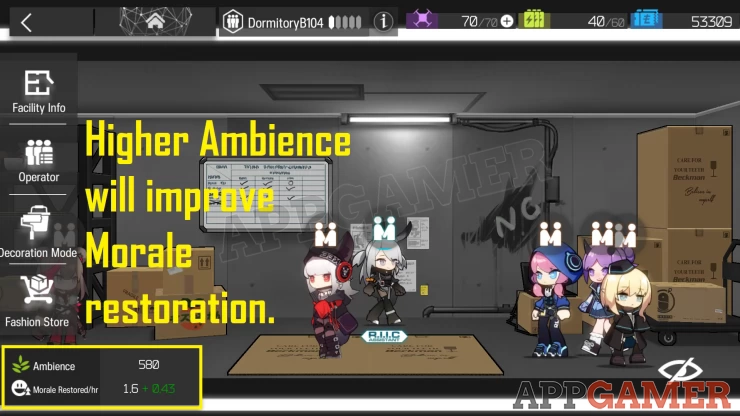
Furniture Themes
Aside from purchasing furniture piece by piece from the store in the main menu, you can access a detailed version of the furniture store through the dormitory itself. Once you're in the Base, head to the Dormitory and press the Fashion Store button.Here you'll find items grouped into themes, there are tabs as well for individual pieces. The type of theme will be displayed on the left side, while the item pieces are shown on the right.
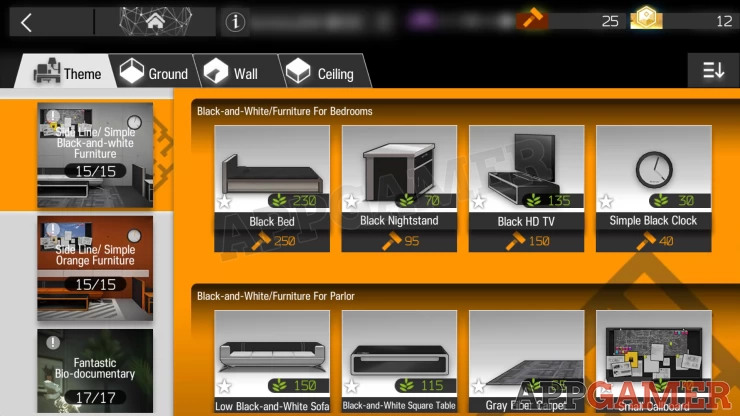
A theme will show you a specific aesthetic. For example, you can see on the photo on the left that there's a from the store called "Side-Line / Simple Black-and-White Furniture". The total items number of items are listed within the icon.
On the right side, items are grouped into different combinations. Once you purchase a combination, they will provide a set-effect that increases Ambience.
Applying Themes
In order to apply the theme that you want, you have to purchase the item combination that you saw from the theme store. Once you're in the dormitory, press the "Decoration Mode" button to apply the theme.Your furniture list will be shown from here, you have the option to add furniture one by one if you wish. In order to apply the theme of your choice, press the "Theme" button on the upper left side.
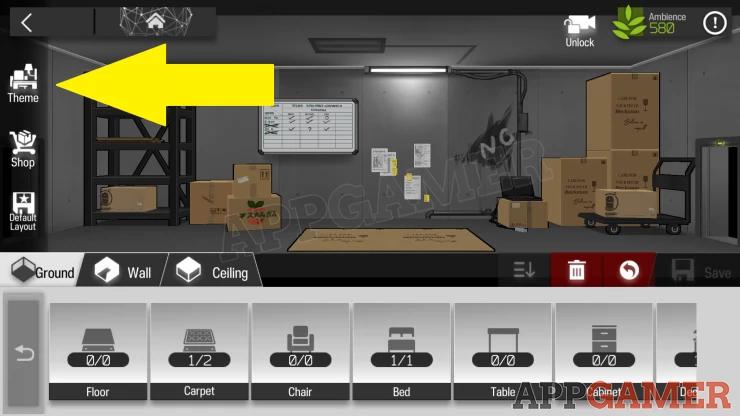
From here, you can view the themes that you have. If the number is 0 on a specific item, it means that you either haven't purchased it yet, or it's already being used. If you have the correct amount of items for your theme, you can press the "Fast Setup" button to place all theme items at once automatically in your dorm. Once you are content with your items, you can press save.
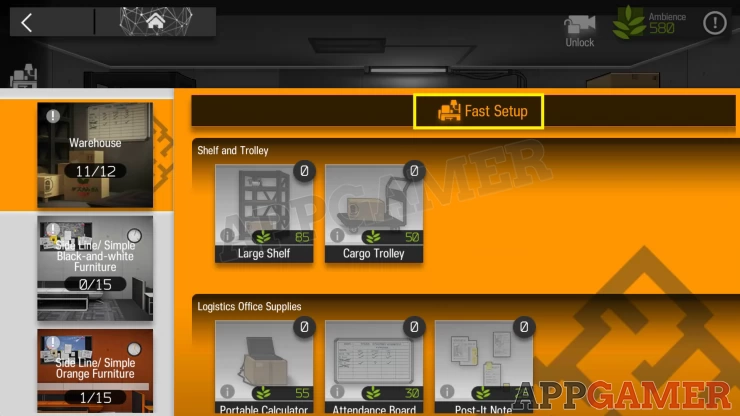
How can I check my Ambience bonuses?
From the Decoration Mode interface, you can then press the exclamation mark on the upper right side of the area to see how much Ambience that you have from your setup.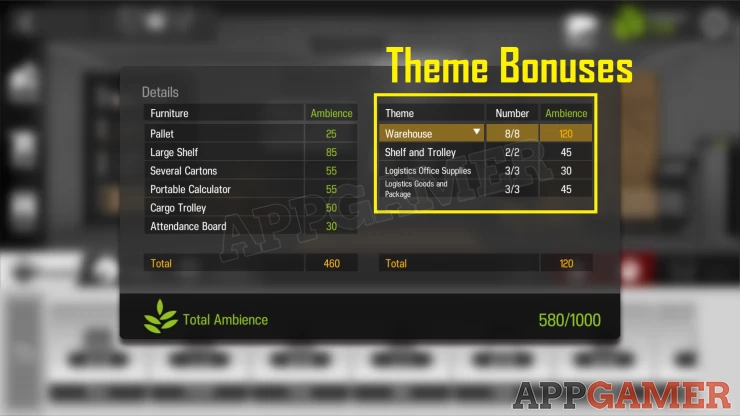
You can view the individual ambience bonuses per item on the left side. The right side on the other hand shows your theme bonuses and combination. The total ambience is shown here as well, and you can increase this to 5000 later on by upgrading your dormitory.
Is there a way to boost Ambience further after a theme?
If you still have space for increasing your Ambience, you can check the furniture shop and check for decorations. These items can be stacked on top of another item and it won't overlap. There's also a pre-registration decoration available.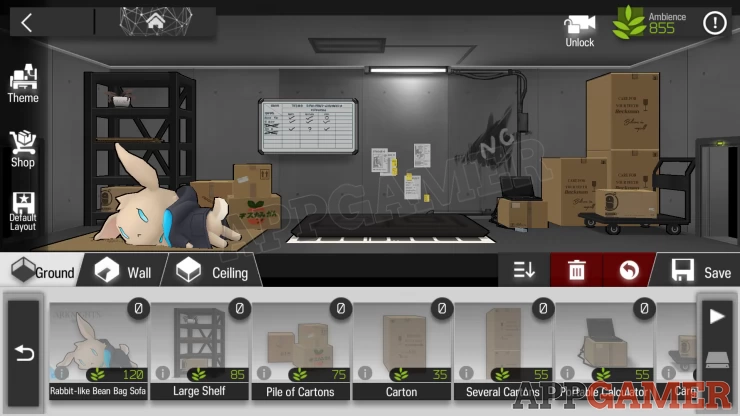
Also, you can combine different themes as long as you complete a specific combination. Not all themes combinations are needed to be on one place, so mix and match different sets.