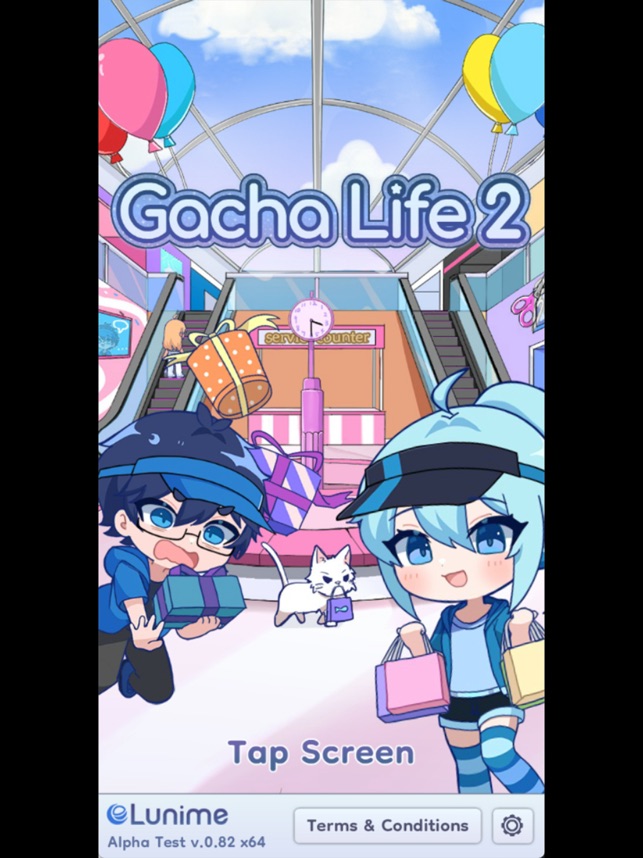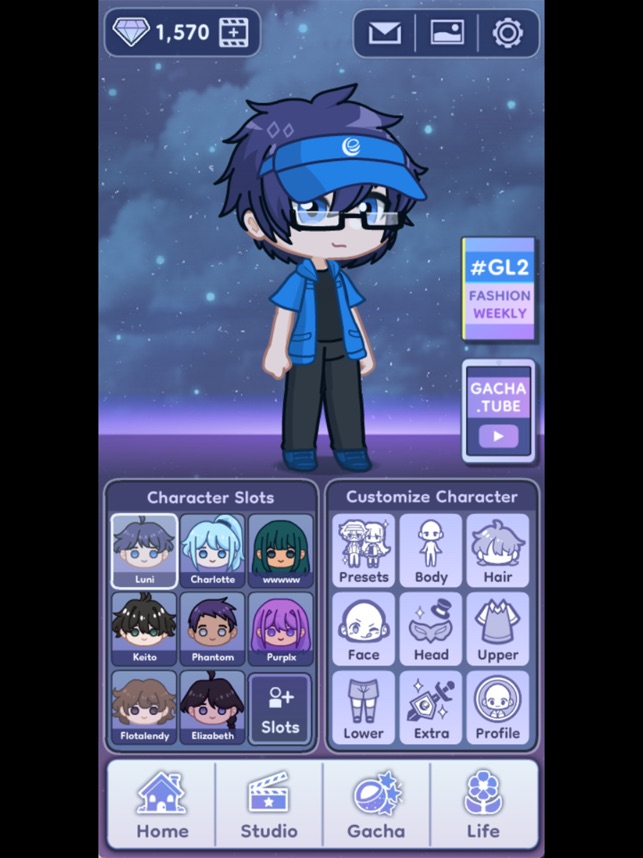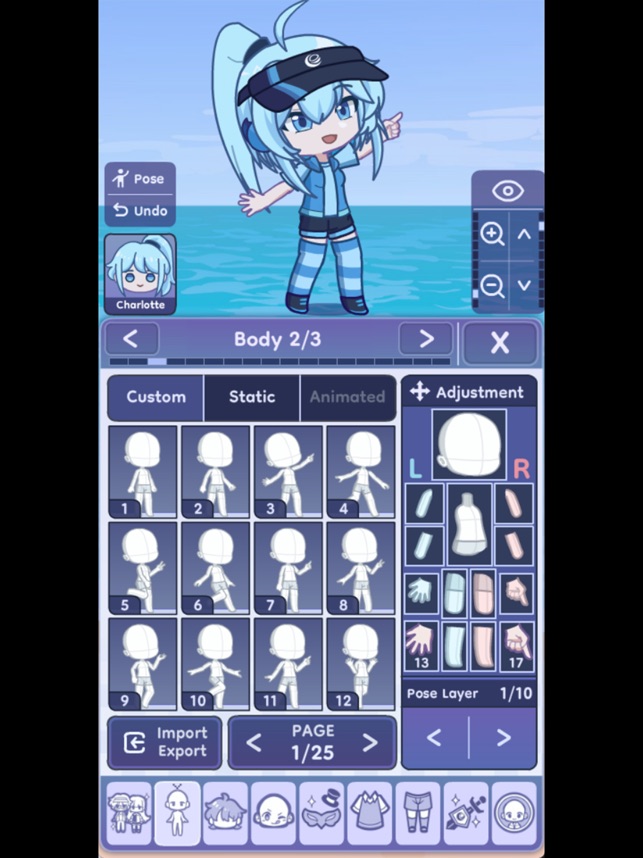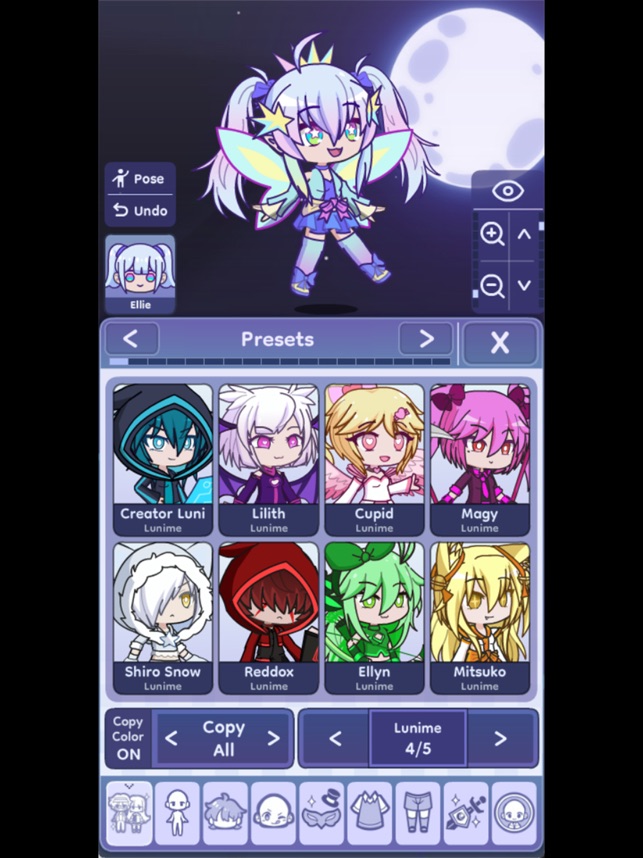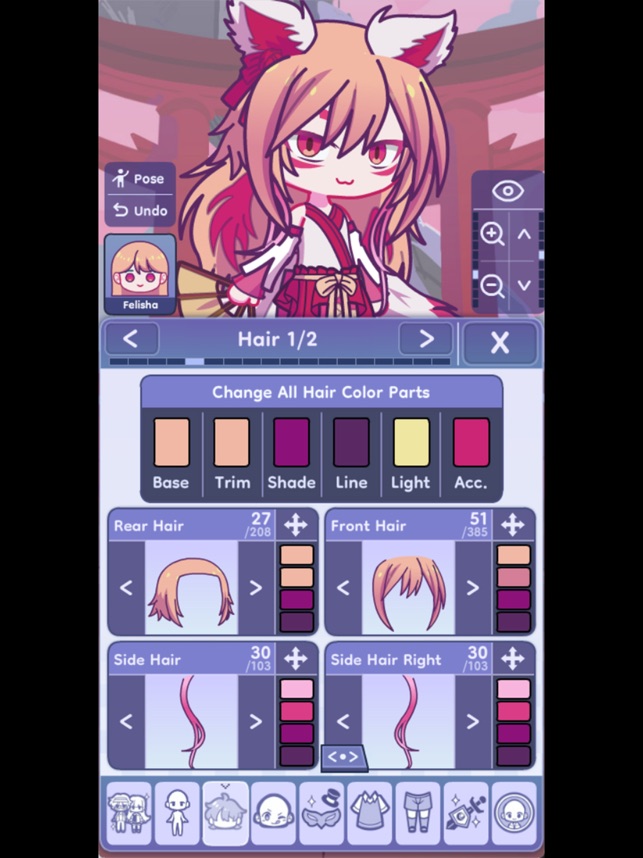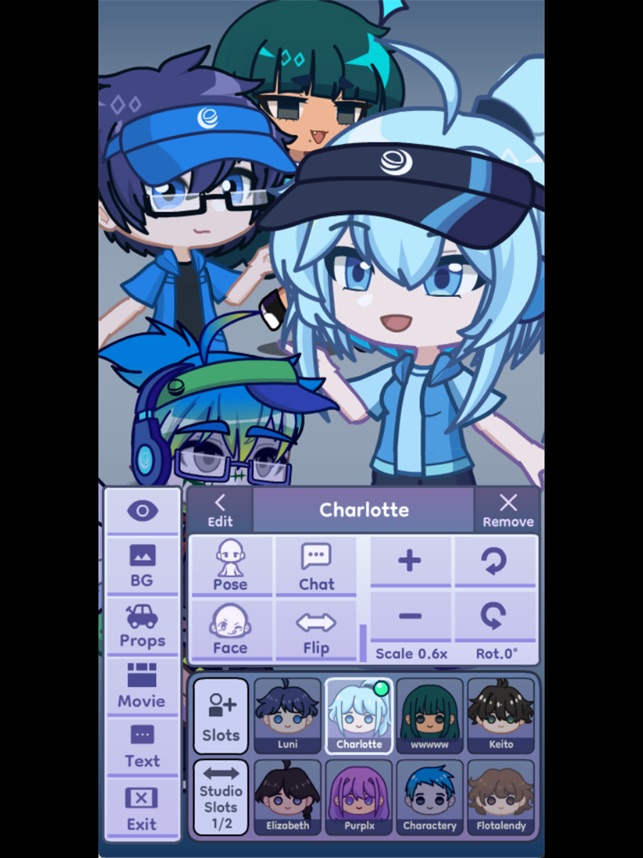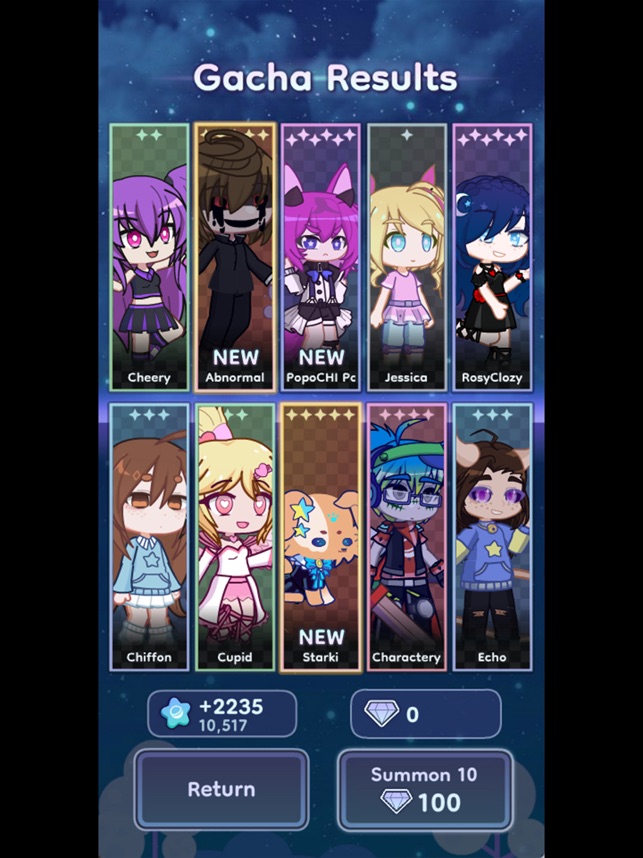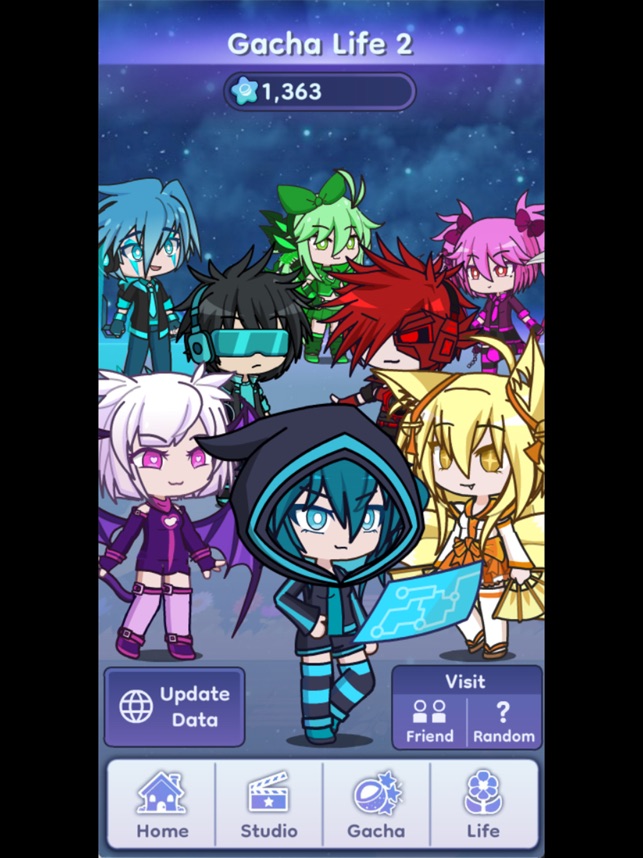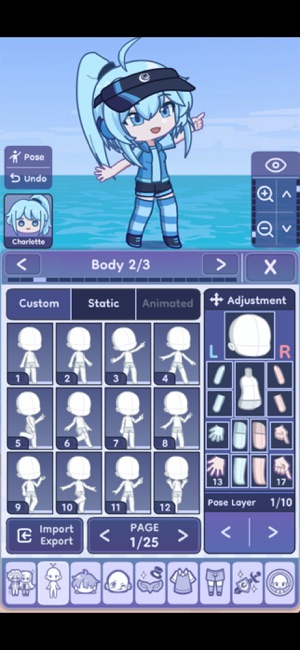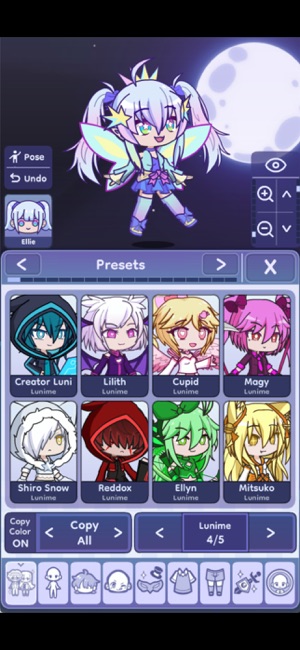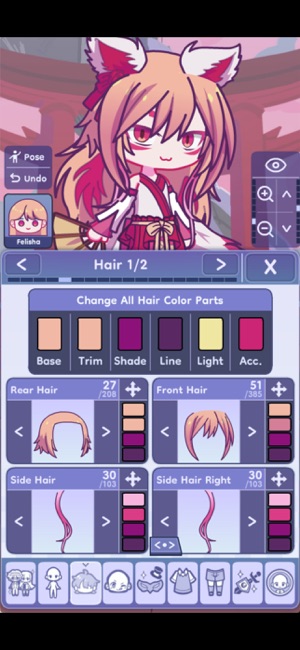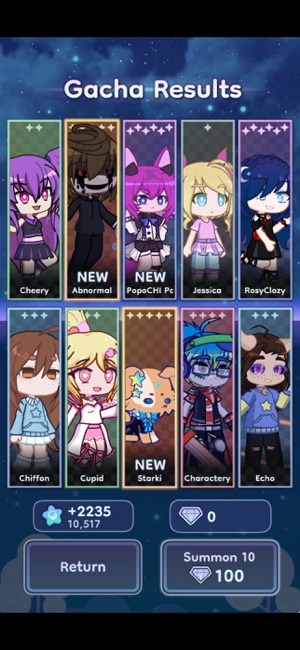Gacha Life 2 Walkthrough - How to Play the Game!
- Cheats & Tips
- Review
- Game Guide
- Answers
- Add Me
- Updates
Gacha Life 2 is the latest Gacha fun dress-up sim game from Lunime. Find out how to play the game and get our top tips here.

If you are looking for a relaxing dress-up sim where you can let your imagination run wild, then Gacha Life 2 from Lunime may be the game for you.
Following on from the incredibly successful Gacha Life and Gacha Club , Gacha Life 2 brings more dress up fun and some extra, everything you need to know to get started and get to grips with the game is in our Gacha Life 2 walkthrough below.
Gacha Life 2 Walkthrough - How to Play the Game!
If you need help from the beginning of the game, then here is a great sport to start reading, however if you only need help with something specific, then scroll down to skip to the part of our walkthrough that relates to your query.
As well as that you can also send in a question for other players to answer. We also appreciate anyone that visits our questions pages to try to answers questions posted by other players.
Getting Started - Home Page
The best place to get started is by explaining everything that you can find from the Home Page, if you are not sure where that is, then basically get there by tapping the Home icon in the bottom left of the screen.
From the Home Page you can see all of the different main options in the game, let's go through them all and explain a bit about each one.
- Gems
In the top right of the game page you'll see how many gems that you have, to the left of that you can tap the plus icon. Then you can see if there is a video ad available for you to watch in return for some free gems.
- Mailbox
Over on the right at the top of the game there is the letter icon. If there is new mail for you you'll see a green dot on the letter, tap it to go into your mailbox to read about any updates and collect any free rewards that may be waiting for you.
To claim any rewards, just tap the message, then tap 'Cancel and Claim Reward' . Generally, you don't have to visit the sites that the game may be suggesting in any messages to get the rewards.
- Background
Another icon at the top on the right of the game is the Background Menu. Here you can select which background you would prefer to see behind your characters and also which lobby music you would prefer.
There are loads to choose from, and more may be added as the game progresses.
- Settings and Options
The cog in the top right of the game screen takes you to the options menu, here you can make general settings changes as well as resetting your data if you want to reset your game data and start over.
- GL2 - Fashion Weekly
Over on the right there is the link to Gacha Life 2 Fashion Weekly. Here you will see the current winners of the Fashion Weekly contest. Take a look through and if there are any that you like you can add them to your own slots by just tapping the add slot button and selecting where you would like the character to go.
- Gacha Tube
Here is a curated list of featured Gachatubers. These are players that have created and animated their characters. Inside this section you can scroll through the featured Gachatubers, this list is updated regularly, and then find the link to where you can see their videos.
You can also add their creations to your character slots too to.
- Character Slots
This is a listing of your main slots, tap the slots icon to go to the Character Slots page, there you can select which characters you want to appear in bother you Main Slots and Studio Slots.
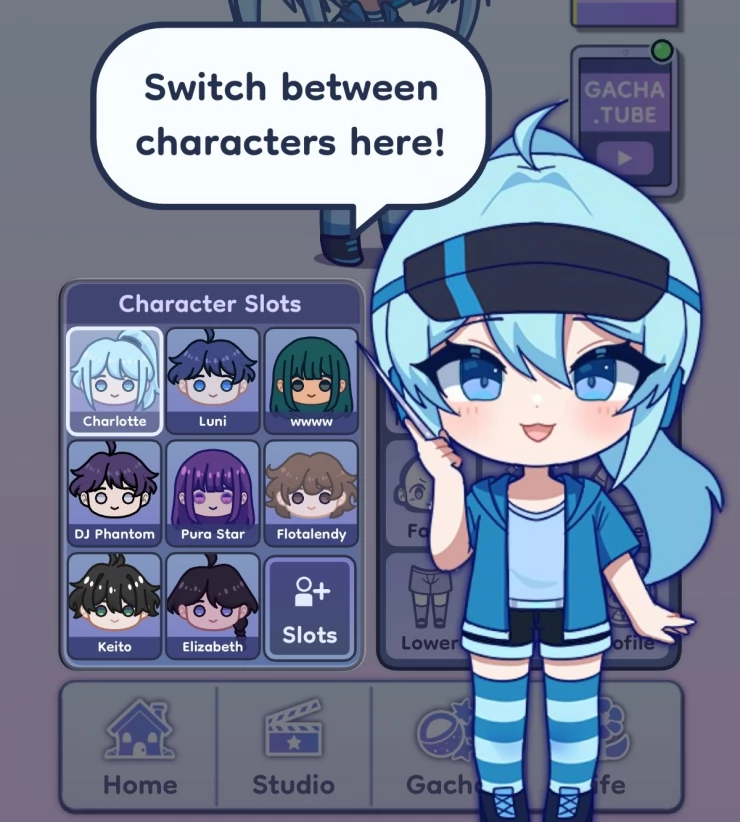
Apart from the Main Slots and Studio Slots, currently you have 300 more slots to put more characters.
- Customize Character
This is where the magic happens! This is the menu that leads you to all of the character customization options in Gacha Life 2. Use the icons on the home screen to quickly jump to the customize option that you want to focus on, or just choose any of them to get into the customization section then you can select from all of the options on that page.
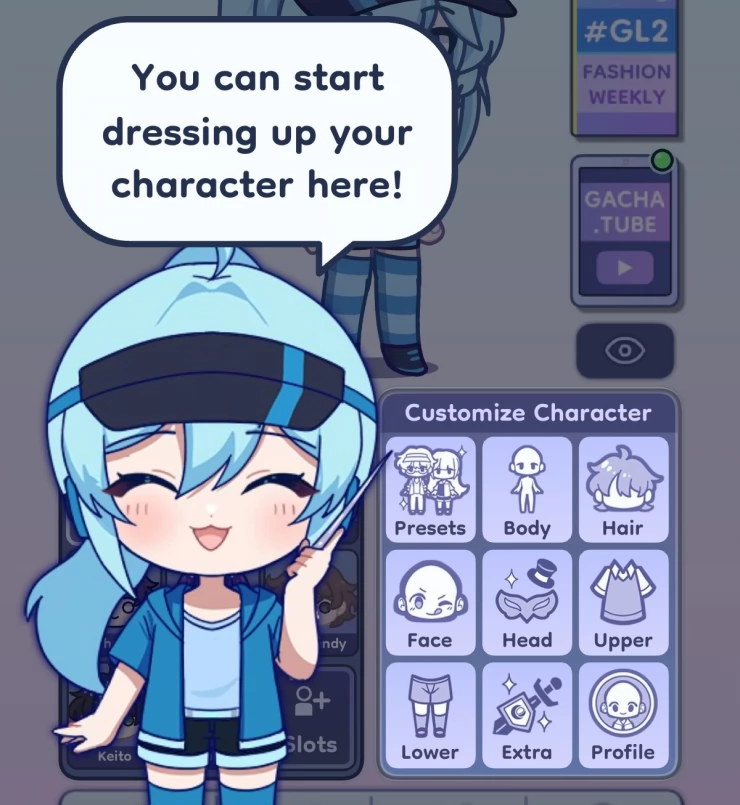
Within each of the Customize Character options there are loads of things to play with and change, we'll go through this in more detail further along in our walkthrough as it's such as important part of the game.
- Studio
Along the bottom taps, you'll see one called Studio. This is another important section of the game. Here you can customize further your character. Things like the background, text, pose, face options, emotes and more.
There is loads to do in this section as well, and we'll also go into the Studio options in more detail below.
- Gacha
Gacha is where you can use gems to summon characters and try to add more to your collection. It's very easy to get more gems, as there is usually an option to watch videos to get more. Summon 10 at a time for 100 gems.
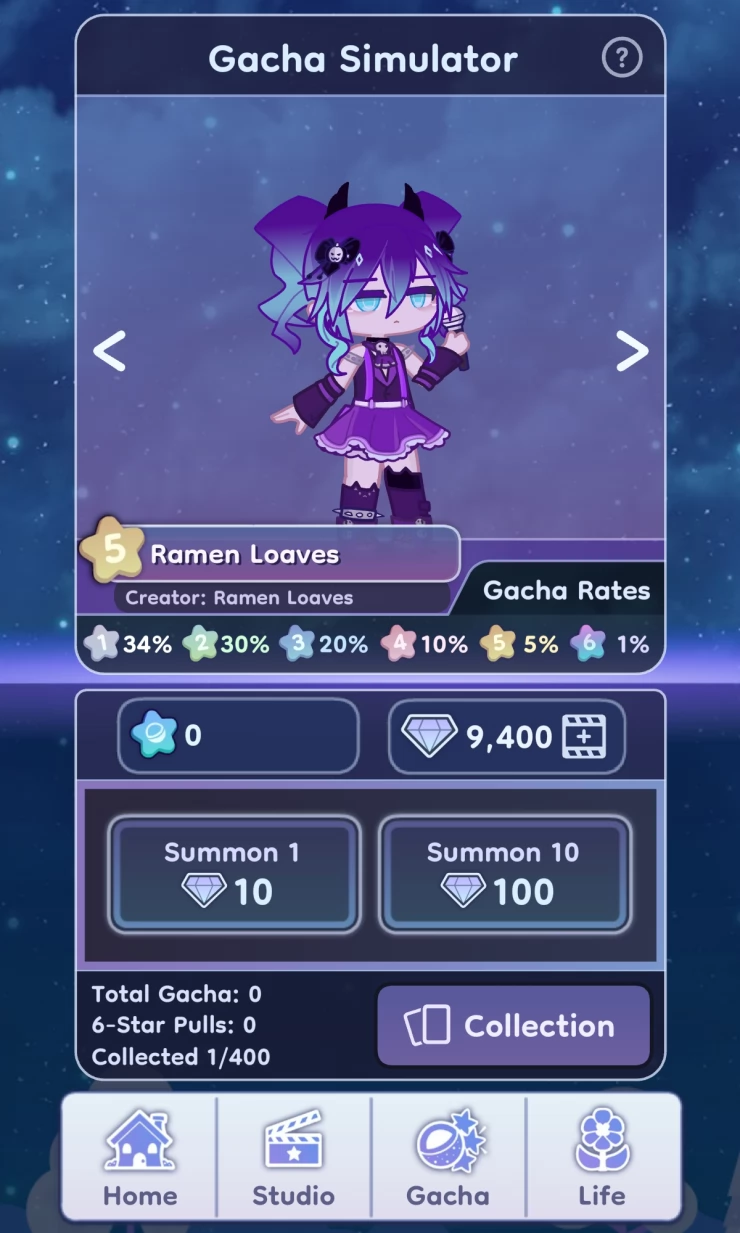
This page will also link you to your collection and keep a record of how many characters you've collected.
- Life
Life is an option that appears to be coming soon. Within that menu you can see an option to Update data, this allows you to basically change your username within the game.

In later updates you may also be able to visit friend and random players too from this section.
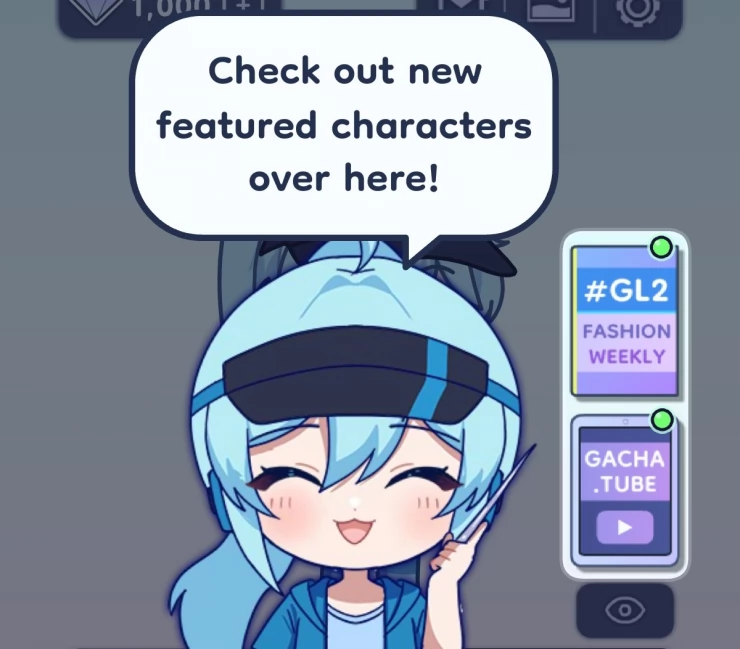
How to Create and Customize Characters in Gacha Life 2
This is the main part of the Gacha Life 2 and it's literally packed with hundreds of options to help you get the character you are dreaming of in your imagination.
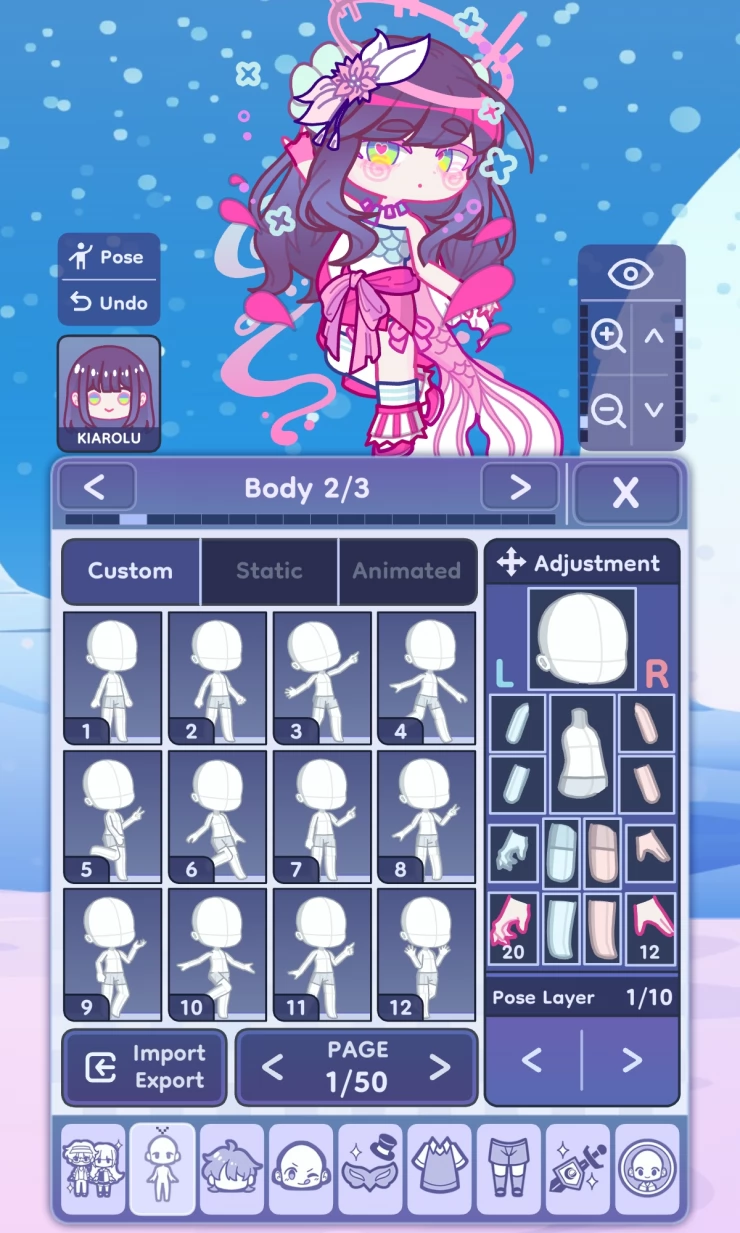
To get to the Character Creation menu tap the 'Customize Character' box on the home page. This will take you to where you can get started customizing or creating a new character.
The best way to get to grips with all of the options is to spend some time playing around and seeing what you can do. Over time you'll discover more and more about the customization options in the game.
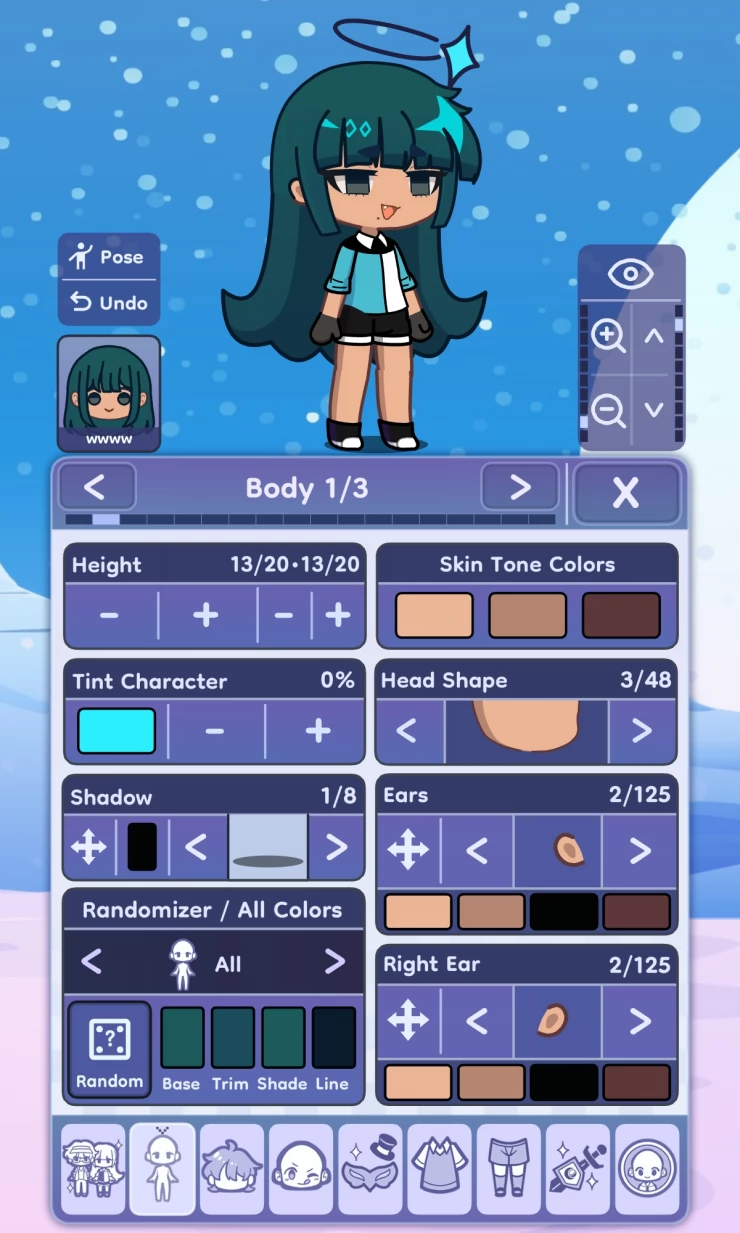
A good way to get started with character creation is to just go through the basics first. To do this, tap the options on the bottom, the icon with two characters shows some presets. These are great it you don't want to start from scratch and just want to customization a character that is already made.
Or you can start from scratch and choose the plain preset.
Whatever option you choose, then just select each of the options from left to right to customize each part of your character. The bottom menu consists of the following:
- Presets
- Body
- Hair
- Face
- Head
- Upper Half
- Lower Half
- Extras
- Profile Details
Then within each of those menus there are a plethora of options to choose from. When you are happy just leave this section to save your character.
From the customization section you can also adjust how the character fits on the background, adjusting the size and location using the options on the top right of the screen.
If you are stuck for ideas, or are just finding your feet in the game, try starting off with a preset character, this way you can see the sort of items the used and then make changes from there.
Starting from scratch can be a bit daunting in the beginning! But just let your creative imagination run free and have some fun creating some interesting characters in Gacha Life 2.
Using the Studio in Gacha Life 2
The studio is the other main section in Gacha Life 2. Here you can create a scene with multiple characters, change the background, the size and position of characters and much more.

Here is a quick rundown of some of the things you can do in the Studio, but you are better off digging it this section by playing and discovering all of the options that you have available to you.
- Add more characters to a scene
To do this just tap the character from your slots, or go to more slots to get them into the scene, you can remove them again by tapping on the character in the scene and clicking on the X remove option.
- Adjust each character
To adjust an individual character in a scene just tap them then you'll see all of the options available to you. Here are your options.
- Pose - Change the Pose
- Chat - Add a speech bubble of text
- Face - Change eyes, mouth and emote of an individual character
- Flip - Flip the character from left to right or right to left
- Resize - Use the + and - buttons to resize a character
- Rotate - Use the rotation tool to spin your character around
- Change the Background
Tap the BG box to alter the background of the scene
- Text
You can also add some text to accompany the scene by tapping on the Text button. Please remember, as in all cases in Gacha Life 2 where you can add text, to not use your own private information or details.
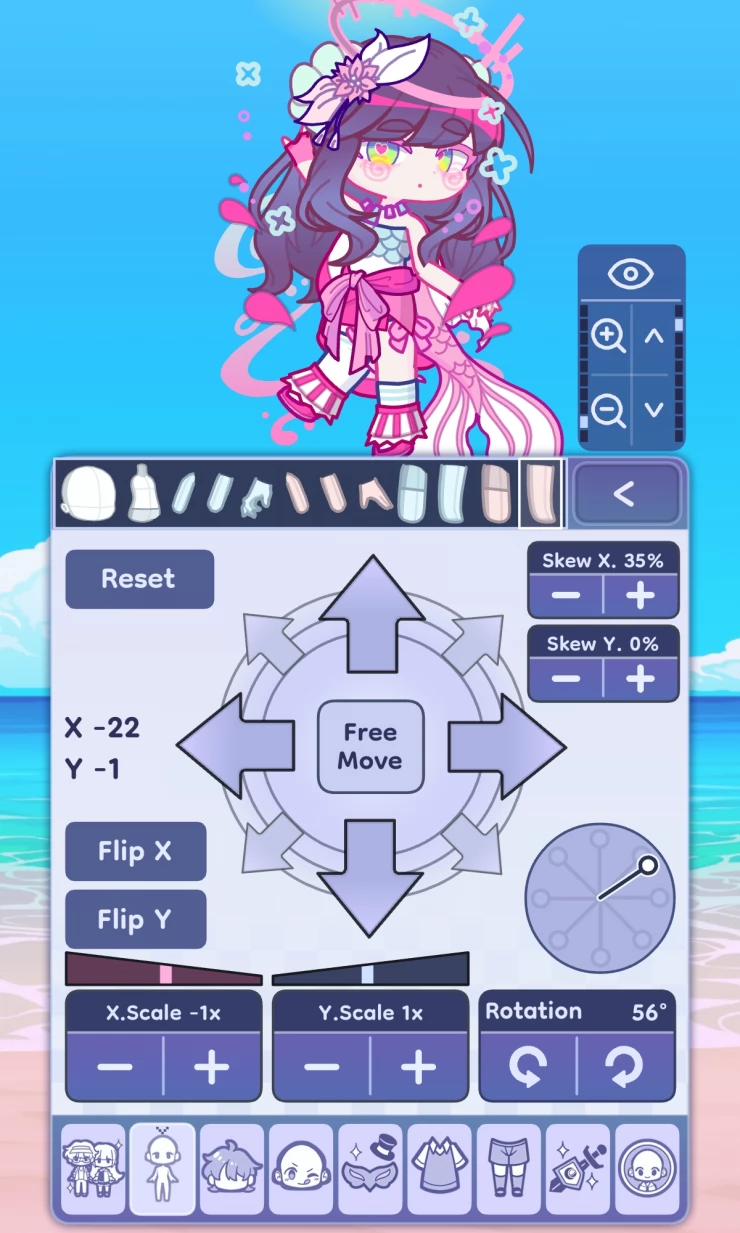
This takes us to the end of our walkthrough on how to play Gacha Life 2 and get started. This looks to be a really fun game and we are looking forward to see how it develops and see what new features come online.

Head to our questions page , if you would like to ask a question or see if you can answer any that have already been posted about the game.
Gacha Life 2 FAQs
We have 2 questions and 0 answers for Gacha Life 2. View Them
Ask a question for Gacha Life 2
Gacha Life 2 Reviews
Played this game? Be the first to rate it.

 With over 20 years of experience in the video games and web publishing industries, Richard is an expert in all things video gaming.
With over 20 years of experience in the video games and web publishing industries, Richard is an expert in all things video gaming.