How to create a new deck?
TEPPEN Guide
If you want to build a deck from a basic deck, you can access the Cards option in the bottom menu, then select Edit Deck. If you completed all story missions, you’ll see the default decks of the 8 heroes. You can edit them to suit your tastes.
If you want to build a deck from scratch, access the Cards option in the bottom menu, then select Edit Deck. From there, select an empty slot (the one with the + sign) on the left column to bring up the Assisted Deckbuilding menu as shown below. Let’s tackle the options available individually.
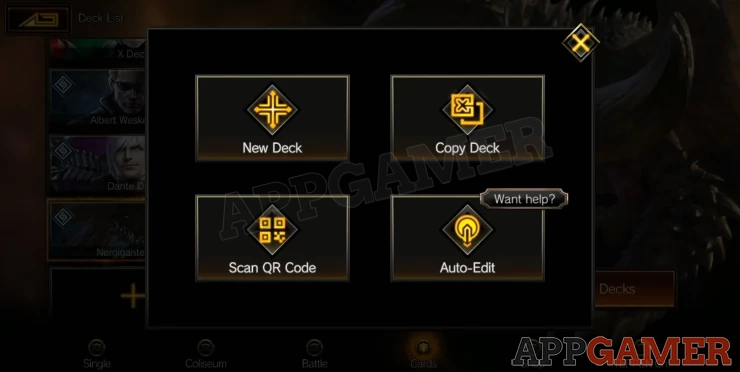
New Deck
1. After selecting this, you have to select your preferred hero and his/her hero art.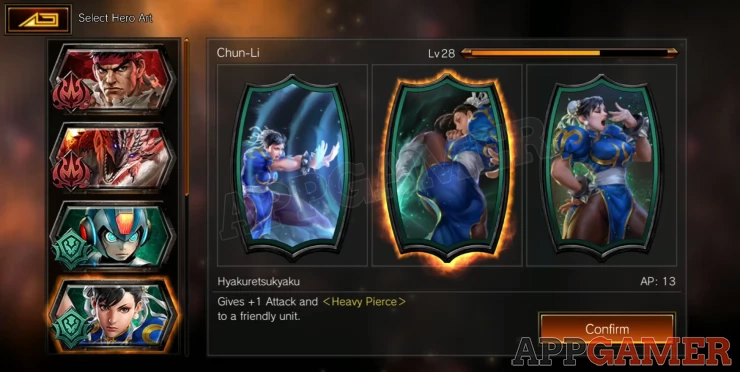
2. Next, you have to select the cards you want to include in your deck. You can manually drag the cards from the left to the deck list on the right side of the screen. Toggle the filter on the bottom as well to display the cards of the color you want, and even filter it further to display only unit cards or action cards.
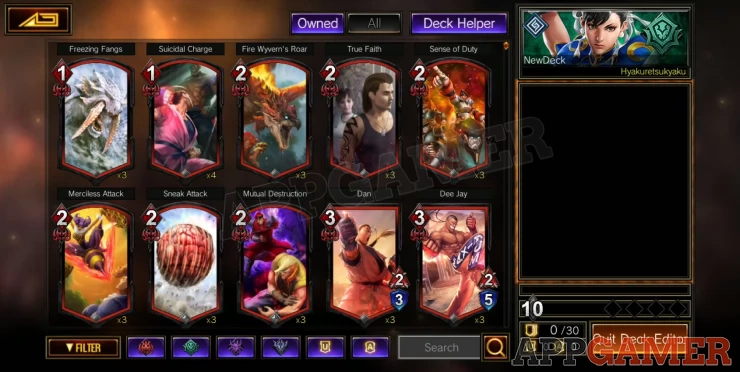
3. If you’re not sure, you can also tap the Deck Helper button in the top-right to automatically fill the slots. Once you’re done, tap the Quit Deck Editor to save the deck.
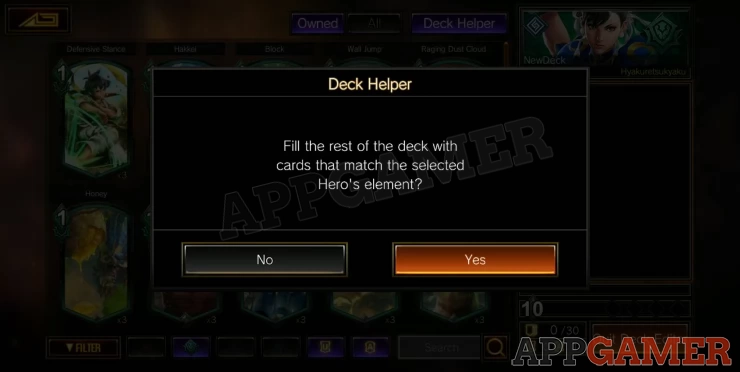
Copy Deck
This will allow you to copy another existing deck from your deck list. This is perfect if you want to make a variant of your favorite deck, without modifying or playing around with the original deck.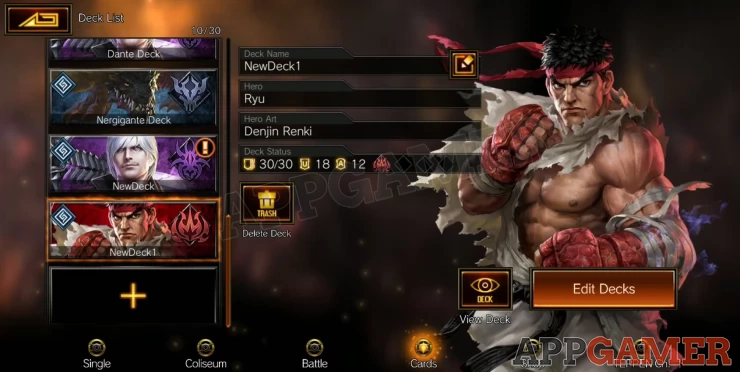
Scan QR Code
This allows you to copy a deck created and shared by other players by scanning the QR code they provided. For example below, we got a QR code shared in YouTube. Give the app access to your phone camera when prompted, then simply align your phone's camera to the code to scan it.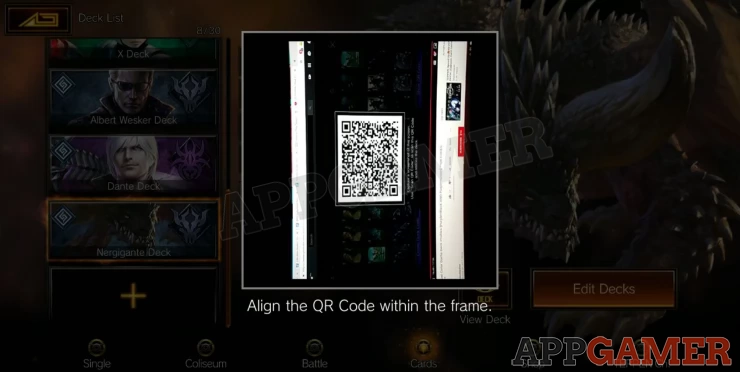
Once the code was scanned, the completed deck will be displayed, including the cards you don’t own. You can still save this but you won’t be able to play it until you add the missing cards or replace them temporarily. Tap Save Deck in the lower-right then rename the deck.
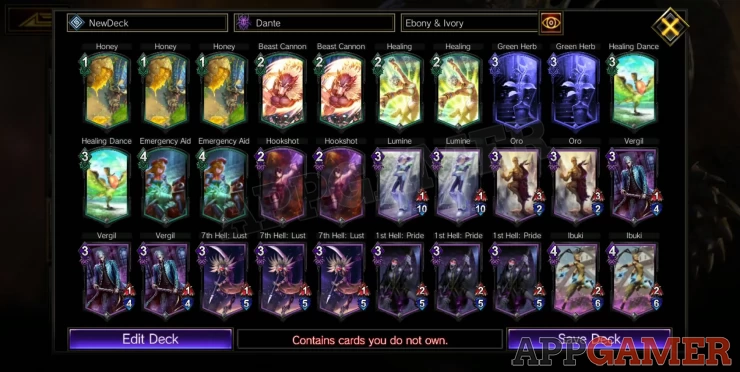
The QR-code deck will be copied to your deck list. You can modify it as needed like crafting the missing cards, or replacing some with your own.
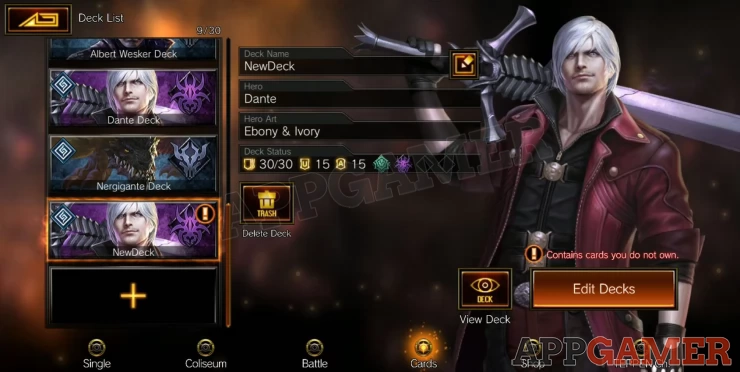
Auto-Edit
This option will only allow you to build mono-color decks. This is actually good for beginners since dual-color decks can only be effectively used by intermediate to advanced players. After selecting this option, choose between Standard or Unlimited format. Standard allows you to use the six latest card sets while Unlimited allows all sets to be used. Select the element you want to build then tap OK.
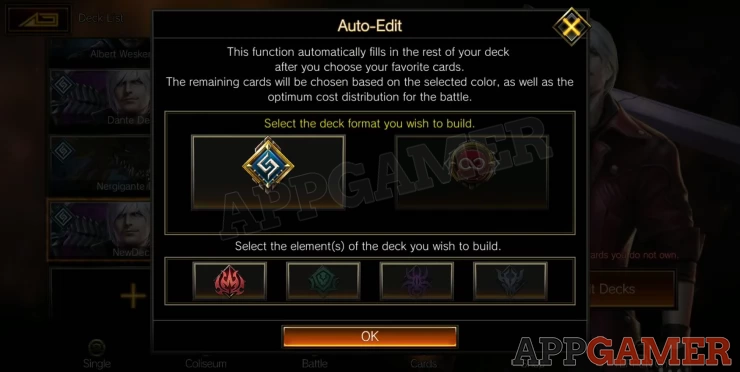
If you noticed, only the cards belonging to the color you selected will be available for selection. The filter option for the other colors are crossed-out.
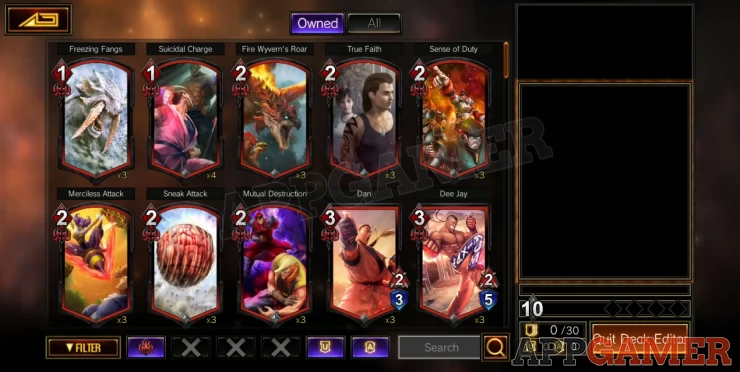
When you’re done filling your card, select Quit Deck Editor. Select Yes to finish the deck automatically and you’ll see the preview of your deck. Next, tap the Select a Hero button in the lower-right.
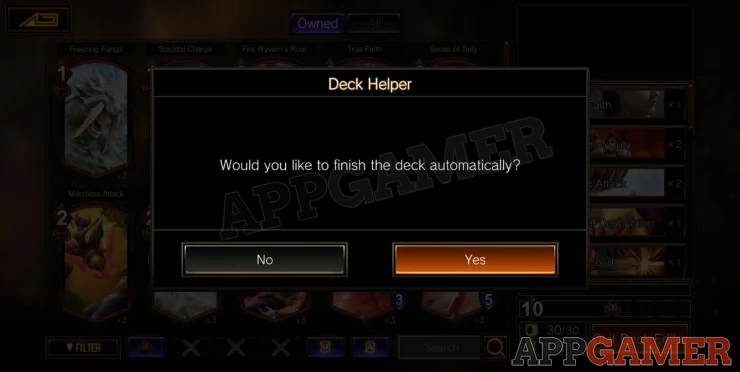
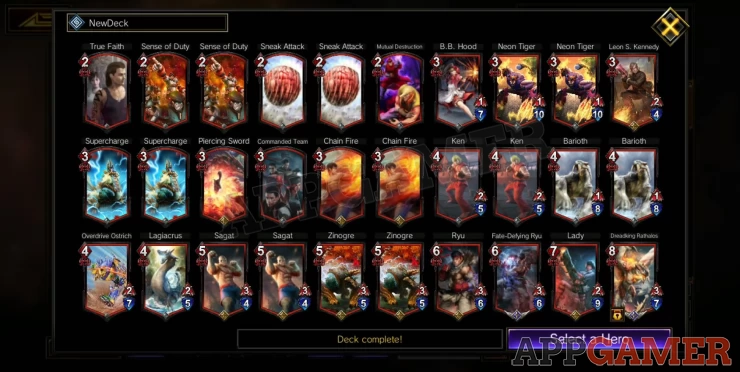
Only the heroes for the selected color will appear. Select the hero then the Hero Art. Press Confirm and the Name Deck dialogue screen will appear. Enter your new deck’s name and quit the editor to see the new deck in the deck list.
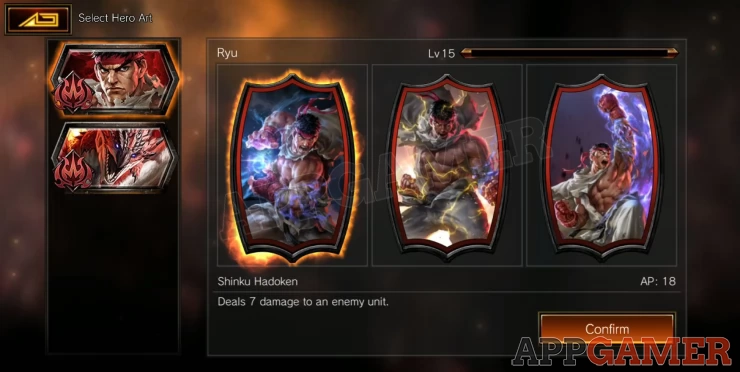

We have questions and answers related to this topic which may also help you: Show all