How to Change the Cover Character
Crossing Void - Global Guide
The game allows you to change the character displayed in your home menu. In this page, we will discuss how to change your cover character.
1. From the main menu, tap the Character option.
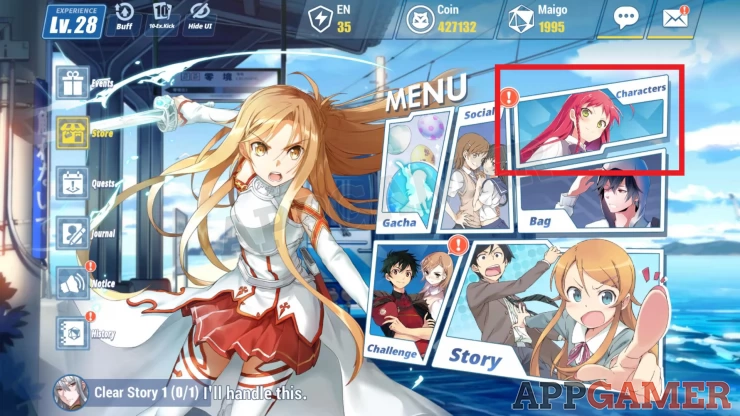
2. In the following screen, tap the character you want to set in your game’s home menu.
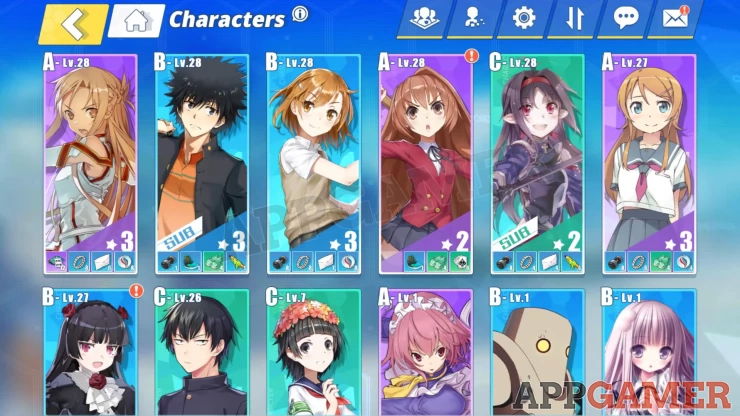
3. In the Character Profile screen, tap the Journal option in the bottom.
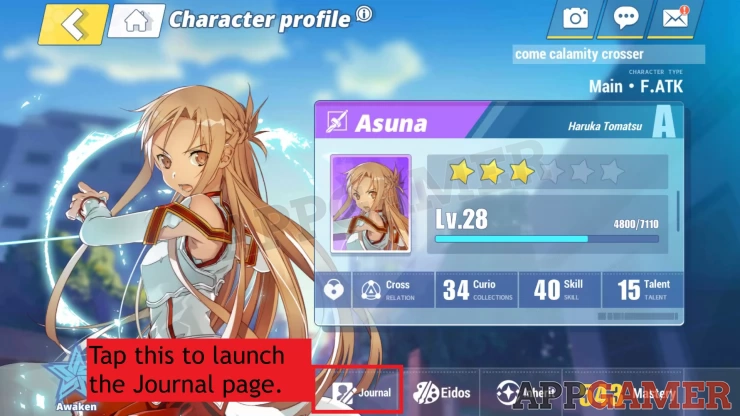
4. In the Journal screen, tap the Cover button in the upper-left corner.
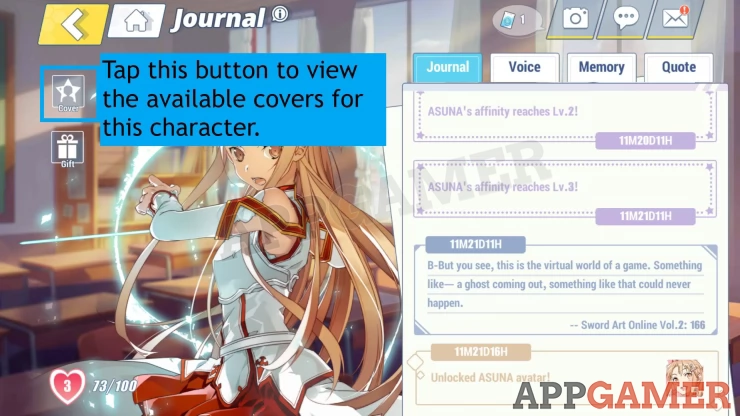
5. The available covers for the character will have their own requirements, but the common requirement is reaching the indicated affinity level or awakening the character. Select the available cover and the portrait will have a “Board” label on the lower-right.
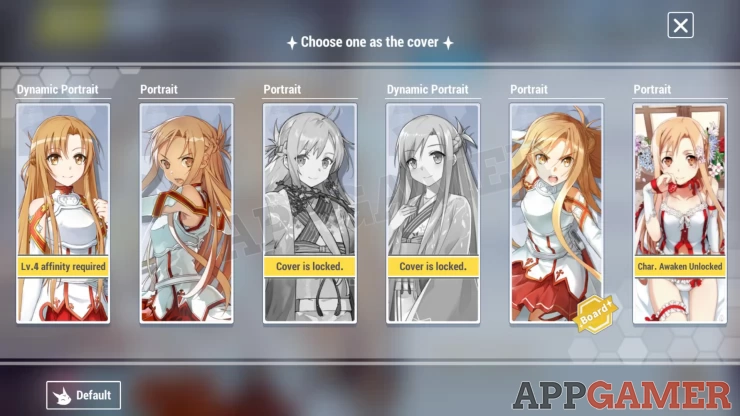
6. Once done, you can close the window then press the Home button in the upper-left corner to go back to the Home screen, where you should see your selected character’s cover portrait or dynamic portrait.
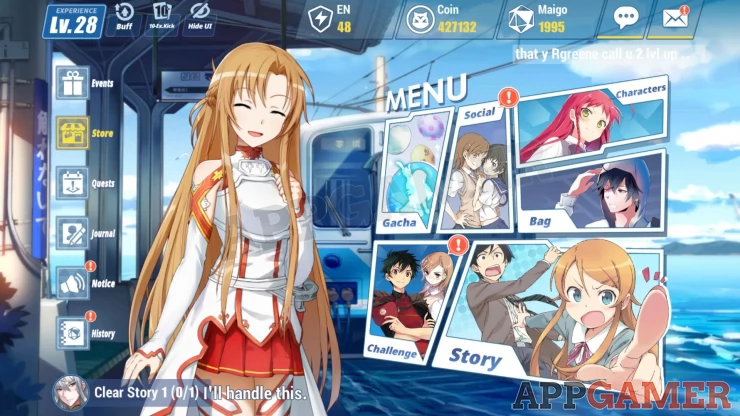
We have questions and answers related to this topic which may also help you: Show all