Fortnite Mobile Startup Guide
Fortnite Guide

Supported Devices:
Fortnite Mobile is now playable on select iOS devices. As of the time of writing, you wouldn't need to secure an invitation code in order to download the game (as opposed to how you needed to secure one when it was initially launched). Fortnite Battle Royale is compatible with the following devices: iPhone SE, 6S, 7, 8, X; and 2017 released iPad Mini 4, and Air 2, iPad Pro. Anything not included in the aforementioned list wouldn't be able to play the game.
Basically, the fundamental presentation of the game across different devices is similar, except that the lower end devices would tend to cut back on some the finer details of the game - probably due to performance limitations. The framerate on mobile is also fixed to 30 fps, and the aspect ratio is also automatically adjusted to the device's screen resolution. Nonetheless, regardless of the minute differences in presentation, all devices basically plays the same game, and are able to enjoy cross-platform playing.

On a different note, Android users might also have to wait a few months longer before the game becomes available at google play. Also, there isn't a word about the range of supported devices in Android to date.
Cross-platform Sessions:
Fornite Mobile was made identical to the PC and console versions. This might not come to a surprise, as the mobile version of the game is intended to cross-play with the other platforms. Take into consideratin though that doing so might give unfair advantages to the players on PC (for having better input controls). As a precautionary measure, mobile players are matched against similar mobile players by default -- unless you opt in to play a cross-platform session (playing the squad battles). If that is the case, your squad will then be matched up against a similar multi-platform assembled squad.
Controls:
First person shooter games in mobile are particularly difficult to play especially that you do not have a natural feel for the directional jogs or buttons while playing. As of current, Fornite Mobile does not support any bluetooth controllers or keyboards. If you would try to use them by assigning actions from a third party controller support (using jailbreak), it wouldn't be worth the risk as jailbroken devices shouldn't be able to play the game (or at least as mentioned by Epic).

That said, only the on-screen jog on the lower left portion of the screen would be your only means to actually move around in the game. Learning to play the game without the use of actual controllers isn't as bad at all. Even if you were able to play the PC or console version of the game, you'll be in for a surprise how easy it is to adapt to the input and interface of the mobile version as they are very well optimized.
Basic input controls include the following:
Double tap on a particular direction on the jog to lock it and have your avatar running towards that direction.
On the right part of the screen, you'll have 2 buttons to have your avatar perform a crouch or jump.
One more button is there to basically allow you to shift to an aim mode.
To shift through your collection of weapons, you may simply click on their pertaining icon at the bottom of the screen.
To fire or use your pick-axe, simply tap on the center / any vacant part of the screen and your avatar will automatically start shooting.
To reload a weapon, click the button sitting right beside its ammo counter on the bottom part of the screen.
To enter the build mode, simply press the build icon (wrench and hammer) at the bottom right of the screen. Shift through your collection of blueprints just like you would while selecting a weapon in battle mode.
While on build mode, the shortcut buttons on the right part of the screen will also change to allow you to rotate the build orientation of the structure, edit a structure, and finally, to actually build it, simply click the button with a drop-down arrow (as long as you have the necessary materials to actually build them).
To switch back to battle mode, click the battle icon (rifle and knife).
To look around while crouched or in aim position, simply place your thumb on your screen and drag it around.
To pickup loots, you can simply run/walk over them.
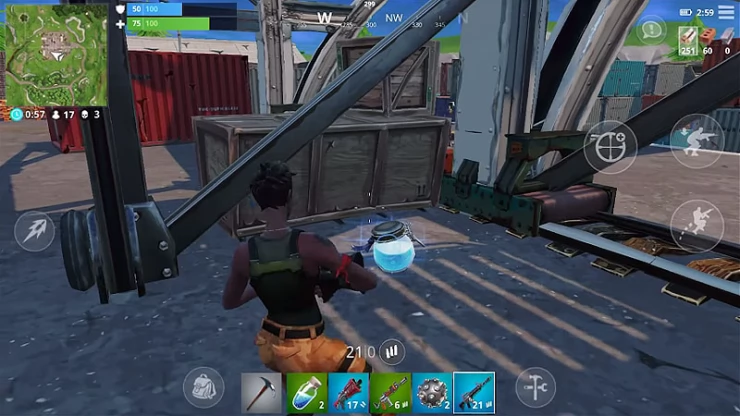
To manage your inventory, simply click on the backpack icon at the bottom of the screen. You can easily drag and drop items from your inventory to throw the items that you don't need.
Doors are also automatically opened just by walking into them.
Additionally, there is a bit of aiming assistance on your weapons too - to probably make up for the difficulties of playing in an awkwardly positioned handheld device.
Additional Mobile Version Info:
Aside from the audio cues you might have been accustomed with, you have some sort of visual cues as a bit of help in the mobile version of the game, to mainly help you locate treasure chests, enemies, or gunfire. Depending on how close the chest, enemy, or gunfire is, the opacity of the visual cues intensify as well.
Lastly, it is also worth mentioning that only the Battle Royale Mode is available in the mobile version. This means you do not have PvE mode "Save the World" - where you might happen to be collecting v-bucks from completing missions. There is also no voice-chat support for the mobile version - which can pretty much degrade team co-op gameplay.
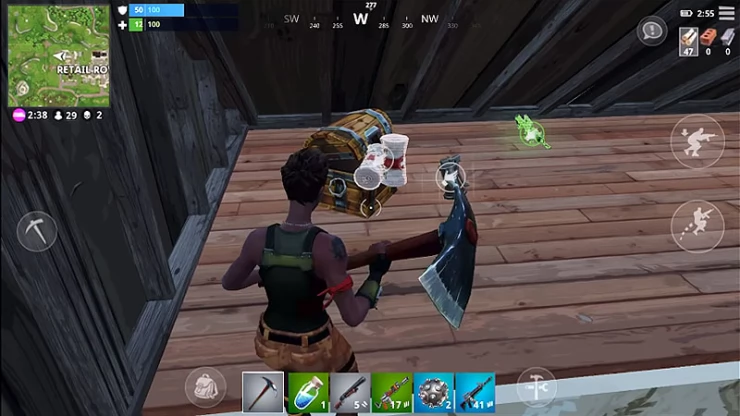
Nonetheless, if you already played this game on other platforms, you can fully enjoy your account's progress when you log into the mobile version of the game. You can purchase stuff, customize your avatar, and similar stuff that you can do in the lobby when playing on other platforms. It is pretty nifty to have the game on the go, although take note that you might have to shave some used space of your mobile devices as the game installer eats up about 2gb.
We have questions and answers related to this topic which may also help you: Show all