Interface
The Sims™ Mobile Guide
Interface Modes
Normal Navigate Mode - can be performed when you are in your house, and no event is active. Clicking on spots in the house (or outside it) will render the active sim to walk towards the pointed location. You can also perform energy recharging/refilling stuff in this mode like taking a shower, sleeping, or using the toilet.
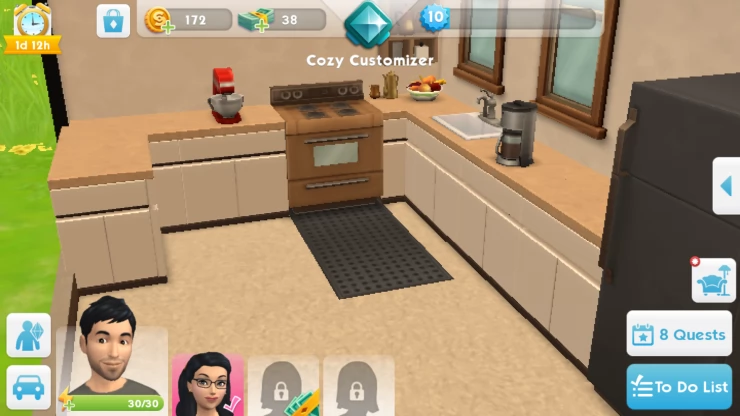
Performing other stuff like watching, sitting on the couch or even cooking will perform the pertaining activity, but you wont gain anything from doing it (meaning no experience whatsoever). You may also trigger shifting furniture or appliance from the normal mode by long-pressing on the particular item -- although it has limits as floor items like mats and table top items can quite be hard pick-up using this mode.
Event Active Mode - can be performed when you are at work, public place (parties or dates), or in your house. To activate Event Active Mode, simply take on tasks like talking to a friend or stranger, or when you are at your workplace, start your shift. When attending house parties, the interface is always on Event Active Mode. The particular difference in the Event Active mode is that every action usually requires a chunk of your energy -- and in return, you are rewarded with experience points. Every time you're done performing a task, you'll be notified when it is finished with a green check mark on top of your sim.
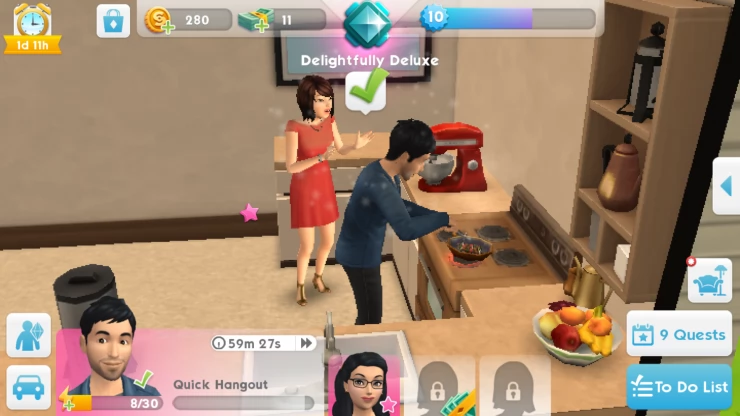
There are instances where you are given the opportunity to perform "Risky" tasks which takes a bit more of your energy, but in return will give you more experience. The thing to consider though is that risky tasks tend to fail often times, especially when the risk indicator is leaning towards failing it.
Nonetheless, if your choose not to participate in micro-managing the tasks that your sim is performing, you'll automatically finish any given event when you reach the particular duration notified to you by the game whenever you start one. When you gain enough experience from a the particular event, a pink check mark will light on top of your sim, which indicates that you have successfully completed the event.
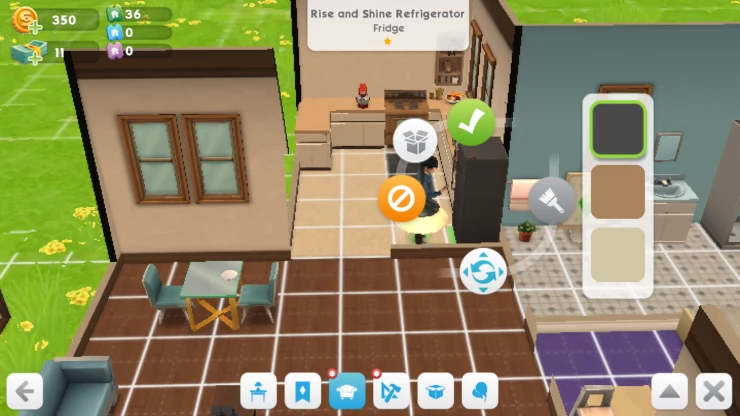
Build Mode - can be performed when you are at work or your house. To activate Build mode, simply click on the "Catalog" icon (as demonstrated on the video below), and then clicking the drop down button, to hide it at the bottom of the screen. Alternatively, if you enter the build mode for the reason that you want to purchase something for your house/work, do not click on the drop down button to hide the options. Instead, pick on the category of item you want as they are sorted by the different buttons in the window.

Build mode is pretty useful when decorating or re-arranging stuff in the game. Even if it is possible to do this when in normal mode, build mode can guide you accordingly as grid lines will be revealed to help you with the alignment of stuff. There are instances too where it isn't easy to pick-up something when long-pressing in normal mode, but is easier to do with the Build mode on (e.g. floor mats). When build mode is active, it is also similar to pausing the game as concluding events will be paused as well.
Other Sections and Parts of the Game's User Interface
Quests and To Do List:
Wherever you are in the game, the two buttons "Quests" and "To Do List" found at the lower right portion of the screen can always be accessed anytime. Quests are the particular sets of activities to perform -- which gives you reward items for doing them, or advance you into unlocking a particular portion of the game (e.g. chapters of events, leveling up on your hobbies, activating special events like weddings, etc.)
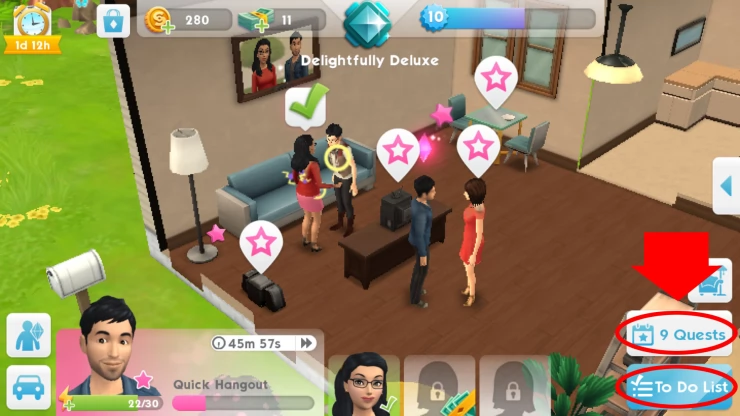
There are no given lists as to what you should actually do to complete the quests, other than the simple hints that are stated there. This can be quite troublesome for newbies as the icons wouldn't point you exactly where to go in order to perform their concluding requirements. For instance, when starting the game, you'll have a quest titled "Skill Savvy", which requires you to complete a chapter of a hobby story.
During our initial try of the game, it was pretty frustrating at first as we didn't really know how to even start on a hobby. It turns out, you'll have to purchase a particular items (which themselves are to be unlocked when you reach a certain point in your career) that would enable your sims to try to learn on the hobby related to the item (e.g. Basic Stove to learn Cooking Hobby). Performing Quests ultimately unlocks items in the game, or activities that are by default not available to you.
On the other hand, the To Do List will send you to a random list of things to do in a day - which includes different activities like giving stickers to other sims, to socialize, to complete a number of events, to reach a certain point in your hobby or career, and what not. Each of the task in the list will give you a concluding reward item as you successfully accomplish them, and upon completely finishing everything on the Daily "To Do List", you'll usually be rewarded with bonus experience and a cupcake (used to refill your energy points). When a requirement is accomplished, it will be grayed out from the list, and be marked with a green check mark.
Indicators and Other Buttons:
1. Time-limited Featured Sale Package (IAP) - found on the top left part of the screen. Usually is a shortcut to a time-limited in-app purchase deal that the game currently offers.
2. Shop For Resources - the small shopping bag icon beside the Time-limited Featured Sale Package icon on the upper left portion of the screen. Clicking on it brings you to an IAP window, where you could purchase the different resources in the game including the currencies (used to buy furniture or items in the game), tickets, and boost items (e.g. cupcake).
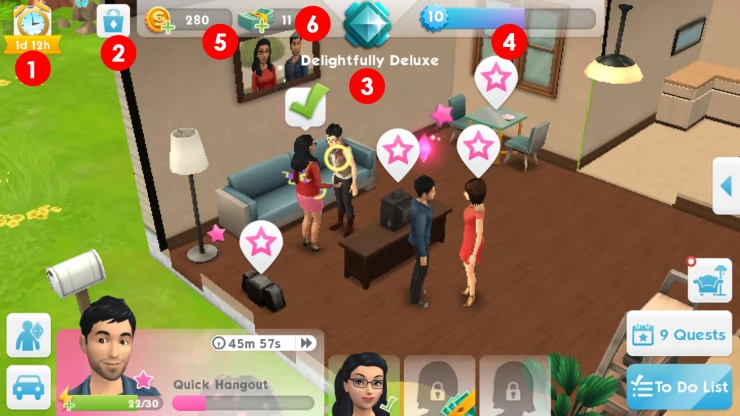
3. Current Lifestyle Indicator - The label given to you at the center top of the screen, at the same time, the numerical value next to it is your current level. When you click on the icon, you' see the concluding labels that you can level up into, along with the items or activities that you can anticipate of unlocking upon reaching there.
4. Level and Experience Gauge - the indicator that signifies the level that you currently have. Levels in the game dictate which activities or events are opened up to you at any given point. Below are basically the stuff that are unlocked to you upon reaching specific levels in the game:
5. Simoleons - shows the current Simoleons you have (used to purchase a number of items like furniture, appliance, etc.). Clicking on the (+) sign on this counter will send you to an IAP screen -- enabling you to purchase Simoleons with real money.
6. Sim Cash - shows the current Sim Cash you have (used to purchase premium items in the game). Clicking on the (+) sign on this counter will send you to an IAP screen -- enabling you to purchase SimCash with real money.
We have questions and answers related to this topic which may also help you: Show all