Character Info Guide
More One Punch Man - The Strongest
In any game, you’ll usually be bombarded with a lot of information on the same screen. However, as you play the game, you’ll come to understand the various icons and labels easily, even at a quick glance. In our Character Info guide, we will quickly cover the various information you see in the character information screen.
One Punch Man - The Strongest is the mobile game adaptation of the popular shonen manga and anime series that centers around the titular One Punch Man. Players can’t play as Saitama himself but they’ll be able to recruit various heroes, villains, and more to form a powerful team they can use to clear the various game content.
The Character Info screen is where you can manage your individual characters’ stats, skills, gears, and even the line-up for your active combat party. You can conveniently access this screen by tapping the Character icon in the lower-right corner of the main “lobby” screen. Please refer to the annotated screenshot below as well as the corresponding numbers for the detailed description of the labeled sections.
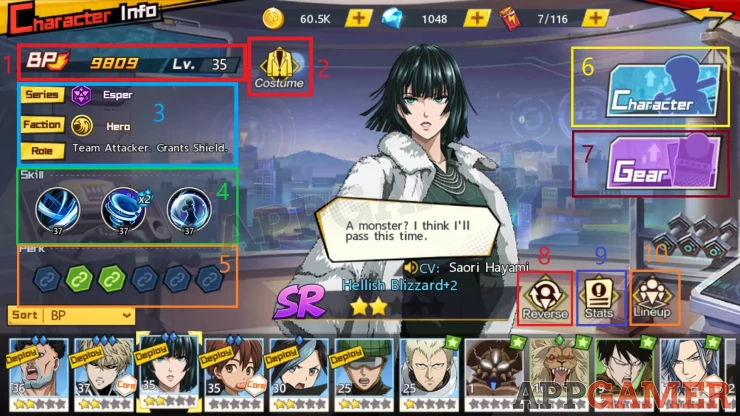
1. BP and Character Level
BP stands for Battle Power, which represents the characters’ overall combat score. This is affected by several factors, like character level, skill level, equipped gears and their levels, evolution, limit break, and more. The higher the BP, the better.
Character level is your character’s actual level. You can increase the character level by using EXP items. As you level up your character, their base stats increase. There’s also a level cap applied to characters. To level up the characters past the level cap, you’ll need to Evolve them. (We will discuss that process on a separate page)
2. Costume
Tap this button to see the various alternative outfits for the character (if they have any)
3. Series, Faction, and Role
Indicates the character’s class, faction, and a summary of their role.
Displays all skills available to the character, including the skills’ current levels. All characters will have a basic attack, ultimate, and passive. Some characters have special Core skills that provide buffs to the entire team they’re in, as long as you meet the line-up requirements. More details about the details will be covered in a separate page in this guide.
5. Perk
Perks are additional buffs that get activated as soon as you obtain the required characters and ascend the character’s exclusive equipment and badge. Each character has a different set of perks. Simply tap any of the link icons under this section to view the required characters to activate a perk, as well as the stat bonuses that will be applied. Gear and badge ascension unlocks once your account level reaches LV38.
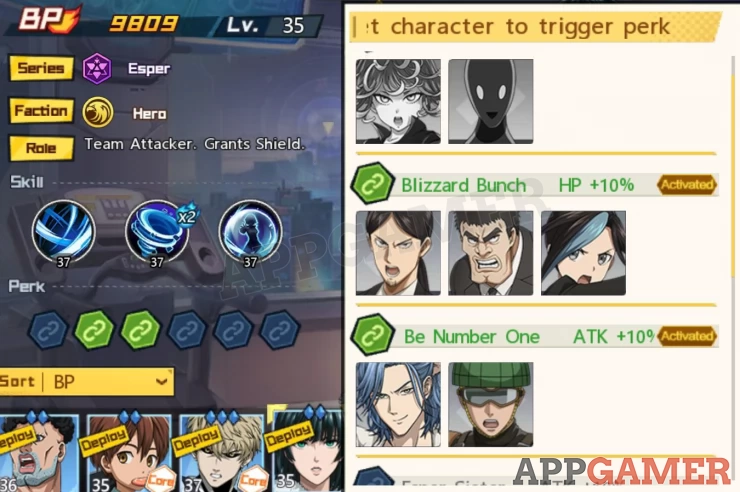
6. Character (Sub-menu)
Tapping this button allows you to open the Character sub-menu. Here, you’ll be able to level up, evolve, improve the skills, apply limit break (increase stars), enable Journey (req. Account LV41), and Talent (req. Account VL62). We will discuss this sub-menu in detail in a separate section.
7. Gear (Sub-menu)
Tapping this button will bring up the Exclusive Item and Gear sub menus. Exclusive Item allows you to level up the character’s Keepsake (exclusive gear) and Insignia (badge). The Gear menu allows you to equip up to four different equipment pieces in the following slots: Top, Legwear, Footwear, and Accessories. Equipping all four pieces that belong to a set will activate the gear’s Set Buff. We will discuss this sub-menu in detail in a separate section.
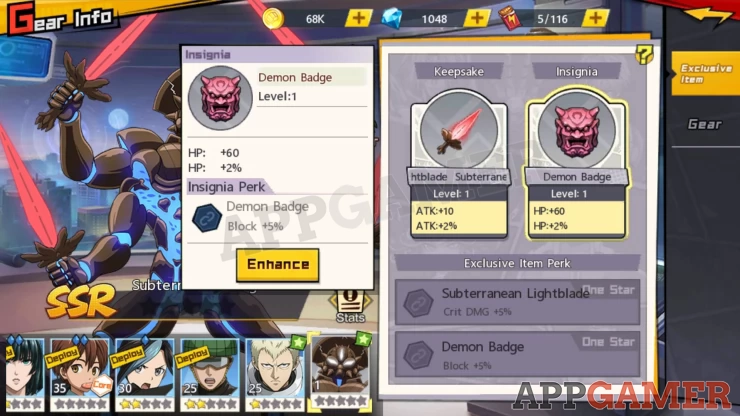
8. Reverse
This option allows you to revert a character back to their default, unupgraded form in order to get the invested materials and resources back. This is perfect for re-allocating the improvement items used on a placeholder character that you’ll be replacing. Some aspects like limit break, awakening, level, and skill level can be reverted for free while other aspects like keepsakes, insignias, and talent sigils may require spending gems to complete the reversion process.
9. Stats
This portion just displays stas in detail. Other stats like Growth Rate can be displayed by tapping the “More” button. Tapping the “Stats Info” button will provide more information about the individual stats that you can see on the screen. We will discuss these stats in detail in a separate page in this guide.
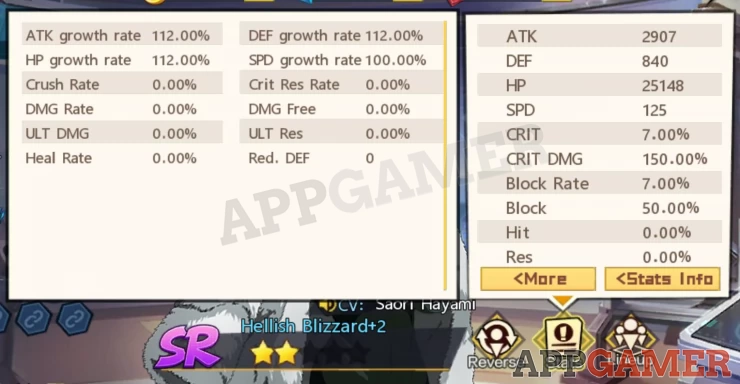
10. Lineup
This section will allow you to arrange your team composition and deploy the characters you want to use in combat. To change a character, you just need to select them from the list below and drag them up to one of the available slots. You can only have up to six characters deployed but while you’re at the lower account levels, you might only be limited to 4 or 5 characters until you unlock the additional slots. You can also tap the Quick Deploy button in the bottom-right corner to automatically select the strongest characters in your roster to form a team.
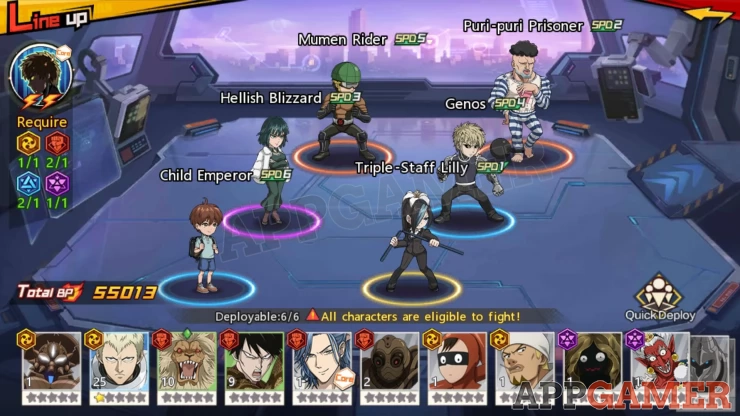
If one or more of the deployed characters has Core skills, you can review them in the top-left corner. If you have at least two characters with Core skills in the same team, you can tap the Core icon in the top-left corner and choose which core skill you want to use.
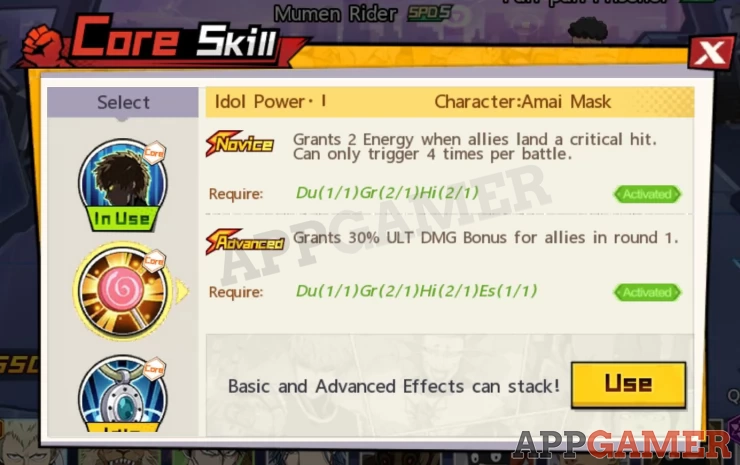
The team’s total BP is located in the bottom left corner. This value is used as reference in certain stages and the arena to let you know if your team is strong enough to face and defeat an opponent or clear a stage.
That concludes our Character Info Guide in One Punch Man - The Strongest. Please check out our online guide for the game and other articles for more One Punch Man - The Strongest content!
 Vhayste started writing free guides and walkthroughs in 2006 for several online gaming sites. He has written hundreds of guides covering games from a wide variety of genres across different platforms. He's an avid JRPG and mobile gaming fan, and regularly plays games on the PC, Steam Deck, PS5, and mobile platforms. He strives to continue making comprehensive and easy-to-follow guides for his readers.
Vhayste started writing free guides and walkthroughs in 2006 for several online gaming sites. He has written hundreds of guides covering games from a wide variety of genres across different platforms. He's an avid JRPG and mobile gaming fan, and regularly plays games on the PC, Steam Deck, PS5, and mobile platforms. He strives to continue making comprehensive and easy-to-follow guides for his readers.