How to Link your Account
More Never After
In the world of mobile games, there are a lot of choices that are available out there competing for your attention. Different game genres can be tested, and one popular type of game are MMORPGs. When checking out games, you’ll want to test them out first before committing your time if you wish to continue playing often. In Never After, you have the option to play with a guest account upon logging in.
Perhaps you have started the game already, and you’ve decided to invest your time with it. You will want to keep your account data safe. Your progression can be lost if you don’t upgrade from a guest account. In this page, let’s check the steps on how you can bind your account in Never After. You’ll also get the ability to log in your account on different devices. Let’s check the different steps that you’ll need in order to keep your account safe.
Warning about Guest Accounts
When playing a guest account, please remember that the data of your progress is only saved in the device that you are using. If you decide to erase the game’s data, this will also include your progress and you will have to start all over. Guest accounts cannot be retrieved by customer support, so be careful when erasing the game.
If you want to make sure that you will still have access to your account, you will need to link your game to the available options. You can check the steps below in order to see how to keep your account safe.
Steps on how to link your Account
When starting Never After, you’ll go through a tutorial section first. Finish this until you’re able to access the game’s main town, and if you have access to the Settings button on the lower-right side of the screen. You will have to use the menu toggle in order to see these buttons, since the default are your action buttons for battle. Tap on settings, which looks like a gear icon.
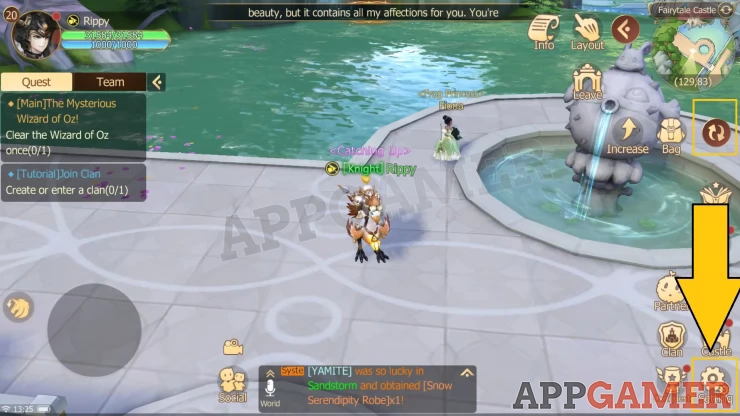
The General settings will appear, and you’ll find a variety of buttons that you can tap on the bottom side. Tap on the User Center button, this should open up another menu from NetEase Games.
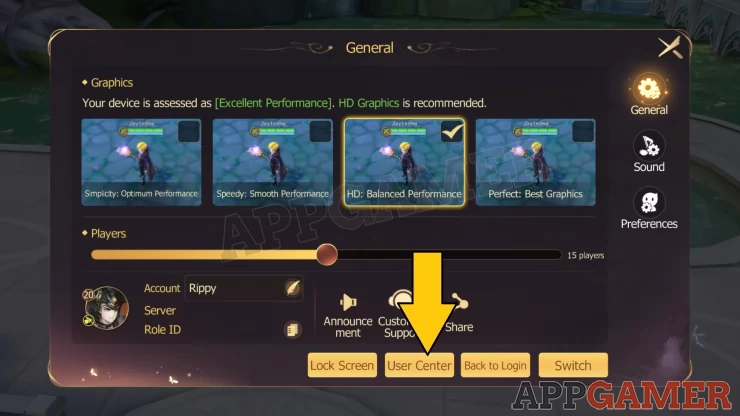
You’ll be provided with three options from the menu, you will want to tap on the “Bind Account” button on the left side. This will provide you with options for keeping your account data safe such as Google, Facebook, Twitter, or Apple (if playing on Apple devices).
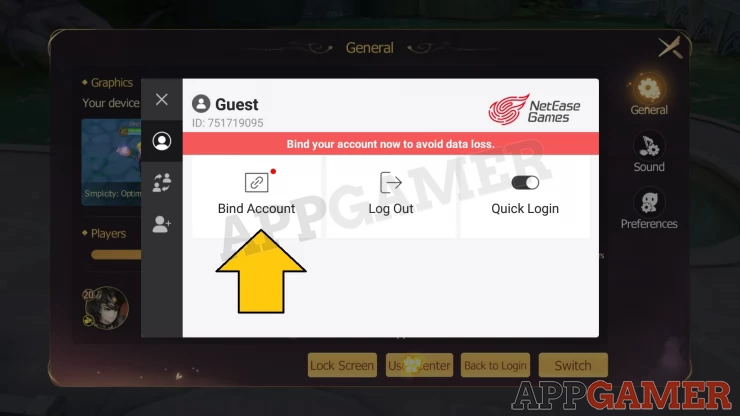
Logging across different devices
When playing Never After, take note that your login account with your bound game data can only be transferred to devices of the same operating system. If you bind your account on Twitter for example, you can only access your save data on the device you used when binding.
For example, if you linked your account data with Twitter on an iPhone, then this can only be accessed on other iPhone devices. You cannot play the game across Android and Apple operating systems since they have their independent save systems.
This concludes our page on how to link your account in Never After. We hope that this information has helped you in keeping your account safe. Make sure that you never share your email and password to anyone since this will ensure the security of your account.
We will be having more guides regarding the game, so please make sure to check out our other pages. If you have any questions, you can head to our Answers Page to find any useful information. Feel free to leave us a comment down below as well, we’d love to hear from you!
 Anj, also known as 'Aryafortis' enjoys games from Nintendo consoles, as well as other genres that you can find on Steam, and on Mobile.
Anj, also known as 'Aryafortis' enjoys games from Nintendo consoles, as well as other genres that you can find on Steam, and on Mobile.