Controls Guide
Zombeast: Survival Zombie Shooter Guide
Shooting down Zombies, causing explosions, and keeping yourself alive. These are the main things that you’ll be doing over and over in Zombeast since you have a lot of missions that you can complete. Knowing the game’s controls will help you with how to clear them all.
In this game, a simple user interface is provided that will help you focus on defeating your enemies. Let’s discuss the different buttons that you use in the game in order for you to know the features that are available!
Complete until Mission 5 to access all buttons
When starting out in the game, you’ll be provided with a tutorial. This means that you won’t be able to have access to all of the buttons and features yet since the functions are explained to you as a beginner. Don’t worry, since the first missions are very easy so just complete them until Mission 5 in order for you to have all access to the buttons.When starting out, you’ll only have a simple button that shows you how to fire and then how to switch weapons. Once you have completed all of the missions, you’ll be provided an interface that will have buttons on both sides of the screen.
Zombeast Controls
The interface provides you with a simple design, but there aren’t any words that tell you about their functions, just icons. You can see your health on the upper right, as well as your mission objectives on the upper left. The total enemies that you need to kill for bonus money is on the upper middle.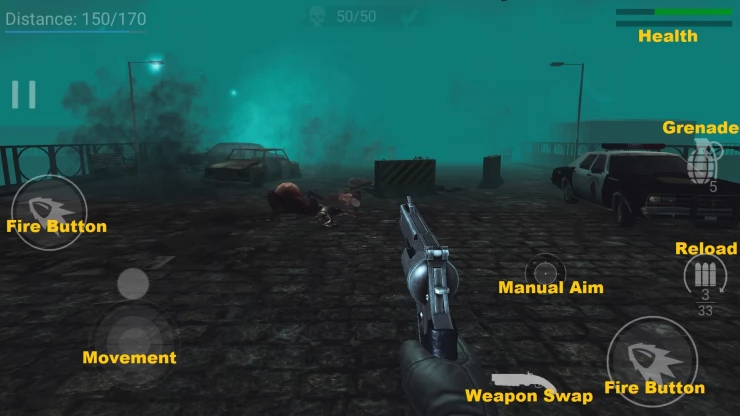
For the other controls, you can see the details of each icon in the picture below as we have provided them with labels. You’ll notice that it’s fairly simple, so you can focus on killing your enemies instead.
Movement: This is done through the virtual joystick on the lower left side. When the game first released, Zombeast was actually an On-Rails shooter where you will go forward no-stop. An update was provided that lets you control your character. Take note: You cannot back turn in this game, only walk backwards.
Fire Button: The main button that you’ll be pressing is the Fire button. Depending on the weapon that you’ve chosen, you’ll be using this to shoot your enemies based on how much ammo you have before reloading. You’ll notice that there are two fire buttons, one on the left and one on the right. This provides you with options that you can use, choose whatever is comfortable for you.
Manual Aim: There’s a small virtual joystick on right side that lets you provide manual aim. By default, the game locks in your opponent based on their distance if they are near you or not. There may be times you’d like to use manual aiming if you want to shoot explosive barrels, so use this to control your gun’s direction.
Weapon Swap: There are different types of weapons you can unlock in Zombeast. However, you’ll need to be careful with your choices since each mission only allows you to carry two weapons of your choice. Certain enemies are weak to specific types of weapons, so use them wisely. Pressing the weapon swap button will bring out the other weapon that you have chosen, this is handy if you don’t have time to reload, just bring out your other gun to shoot.
Reload: Your total ammo as well as capacity is shown in the reload button. If you are shooting enemies and run out of ammo on hand, you’ll automatically reload your gun. Pressing the reload button will let you manually do it, so this is useful if there aren’t enemies around.
Grenade: Aside from the two weapons that you have on hand, you also gain access to a grenade that you can toss. This will let you throw a grenade forward in order to do an explosion. It’s useful for hordes of enemies, so be mindful of how much you have.
Control Tips
Now that you know the functions of the controls in the game, knowing some tips on how to use it will help you with clearing your missions. Thankfully things are simple for you so you can follow these tips for any missions that you’ll be clearing:1. Walk backwards if there are hordes of enemies while you shoot. This will enable you to keep a safe distance, and it’s also useful while reloading your gun since you’ll be vulnerable.
2. Save your grenades for hordes of enemies. You only have a limited number of them, and it would be a waste to use it on a few zombies.
3. Use the Manual Aim feature if you find an explosive drum up ahead. The auto lock on feature will focus on enemies that are nearer you, so use manual aiming if you want to shoot a drum to make it explode.
4. Use the cover options in the field to protect you. There are cars and other objects that can slow down enemies, so use your movement to go behind them.
5. Use the weapon swap button if you don’t have time to reload. You can change to your alternate weapon in case you need to take out enemies. Your other weapon should have some bullets loaded if you haven’t used it yet.
Once you master these controls, you’ll be clearing missions in no time. Don’t forget that you’ll have to upgrade your weapons later on, as well as your skills as missions progress. Things can get more difficult since you’ll be encountering more types of enemies that will hit harder.
Your health can only take you a long way, so mastering your controls will make your survival better. We shall be providing you with more guides in detail, so please don’t forget to check the menu on the right-hand side. You can also head to our Answers Page if you want to submit a question of your choice. Please don’t hesitate to let us know if you also have tips and tricks that you can share as well!
We have questions and answers related to this topic which may also help you: Show all