How to link your Account
Mobile Legends: Adventure Guide
If you’re playing online games, you’ll be provided with a variety of features that you’ll be able to try in terms of gameplay. You might spend some time and enjoy the game, and perhaps you might want to play often as well. When playing Mobile Legends: Adventure for the first time, you can use a guest account in order to try the game first to see if it’s to your liking.
If you want to keep your guest account, you will need to keep your data safe by linking your account. This way, you won’t lose any progress that you have made in your guest account. You’ll also get the ability to log in your account on different devices. Let’s check the different steps that you’ll need in order to keep your account safe.
Warning about Guest Accounts
When playing a guest account, please remember that the data of your progress is only saved in the device that you are using. If you decide to erase the game’s data, this will also include your progress and you will have to start all over. Guest accounts cannot be retrieved by customer support, so be careful when erasing the game.
If you want to make sure that you will still have access to your account, you will need to link your game to the available options. You can check the steps below in order to see how to keep your account safe.
Steps on how to link your Account
Once you have completed the game’s tutorial sections, you should be able to have access to your account profile by checking the upper-left side of the game’s main menu screen. Here, you’ll find your player’s name as well as level, tap on it to open your profile.
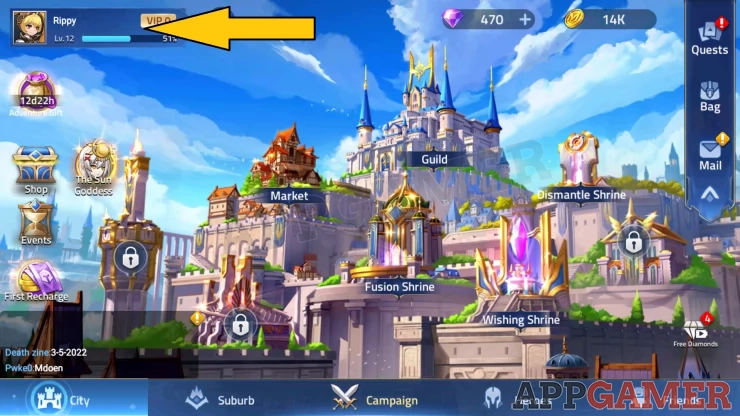
Once your profile is open, you’ll find your basic info. Look at the buttons on the left-hand side of the screen, and you should find a Settings button. Go there, and then tap on the button that says “Account” which is colored yellow.
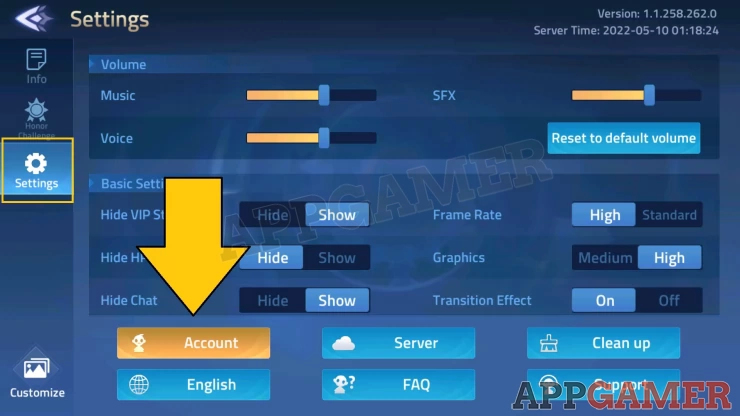
Options will be provided for you that you can use in order to link your account. Android users may link their account to their Google Play Games ID, or Facebook account. iOS players might have different options such as their Apple ID. Use the Tap to connect button to bind your account successfully. You can then claim 300 Diamonds as rewards under your Achievements.
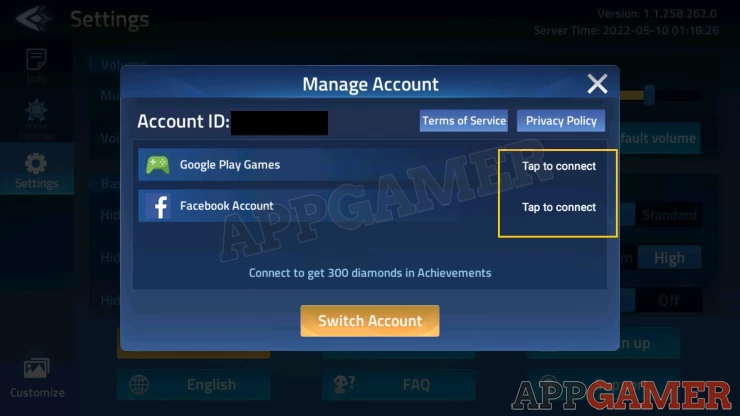
Logging across different devices
If you want to play Mobile Legends: Adventure on another device, and you’ll want to access your same account, simply repeat the steps above and use the “Switch Account” button instead in order to go back to the game’s log in screen. You can use the email and password of your linked account in order to access your data.
Please take note though that if you have linked your account to a Google Play Games ID or Apple ID, then it means you cannot access those accounts if not logged on the correct device. Google Play Games IDs only work for Android devices, while Apple IDs only work for Apple iOS devices. If you want to access your data on all types of operating systems, then you can try their Facebook Account option instead.
This concludes our page on how to link your account in Mobile Legends: Adventure. We hope that this information has helped you in keeping your account safe. Make sure that you never share your email and password to anyone since this will ensure the security of your account.
We will be having more guides regarding the game, so please make sure to check out our other pages. If you have any questions, you can head to our Answers Page to find any useful information. Feel free to leave us a comment down below as well, we’d love to hear from you!