Interface
High School Simulator 2019 Guide
Basic Controls
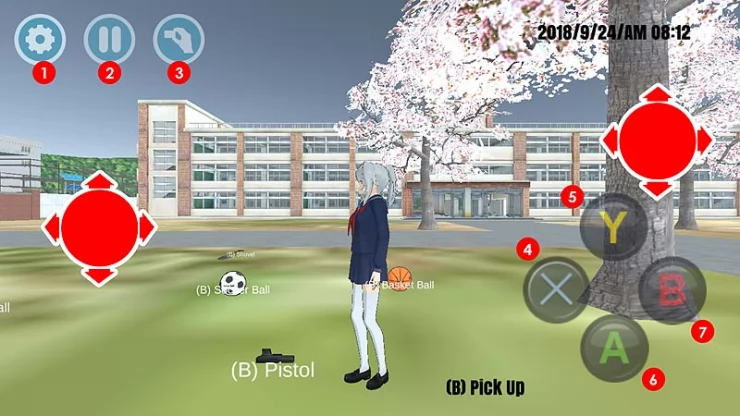
1. Settings Button - enables you to adjust some game settings including the game's graphics, your avatar's clothes, game view, and even fiddle around with some of the game's physics.
2. Pause Button - enables you to pause the game, restart, or lets you head back to the main menu.
3. Phone Button - takes out a emulated phone menu where you can take a picture (screenshot) or use when you do a transaction (e.g. purchase a gift).
4. X Button - normally, it gets your character into crouch position. However, when you pick-up or engage on something, this usually serves as the trigger button. When riding a vehicle, it is used in tandem with the left onscreen directional jog to move it in reverse (backwards).
5. Y Button - used to ride a vehicle, and when riding one, it serves as the accelerate button.
6. A Button - enables your character to jump, or when your vehicle gets stuck it enables you to nudge it.
7. B Button - mainly used to pick-up or release some item (or get off a vehicle when riding one).
8. Press Holding on the Left side of the Screen - will show an on-screen directional jog button that lets you move your character around.
9. Press Holding on the Right side of the Screen - will show an on-screen directional jog button that lets you move the camera orientation.
Interaction
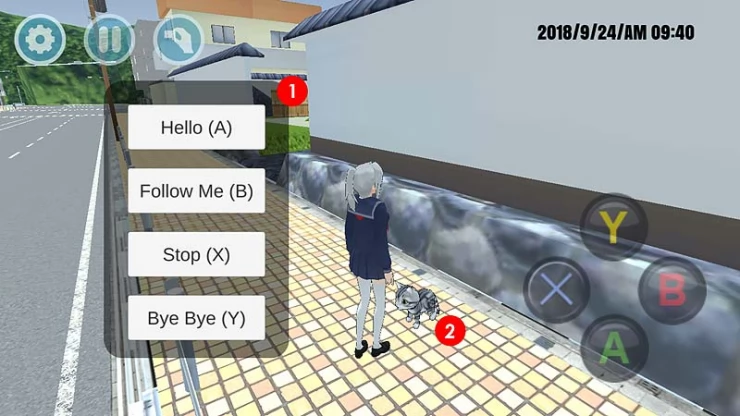
1. On-screen Engagement Actions - will pop-up when you try to engage on an NPC.
2. NPCs - when you approach NPCs (non-player characters), you have the option to engage them -- and when you do, a corresponding on-screen selection of action will pop-up the screen.
Riding
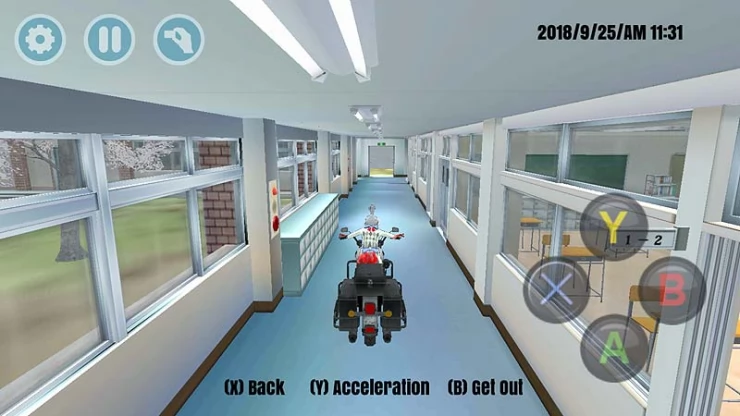
To ride a vehicle, you'll have to get close enough to it and see if the "Y" (ride) option comes up on screen. When you have successfully ridden the vehicle, you can use the same button (Y) as the accelerate button, accompanied by the directional left button to help steer it. (X) serves as the reverse button, and (A) to nudge it when you get stuck. Lastly, to get off the vehicle or drive mode, simply press (B).