Level 9
Polyescape - Escape Game Guide
This is a walkthrough for Level 9 of Polyescape. This page will guide you through the actions needed to escape this level.
Level 9 is set in an office with several rooms to explore.
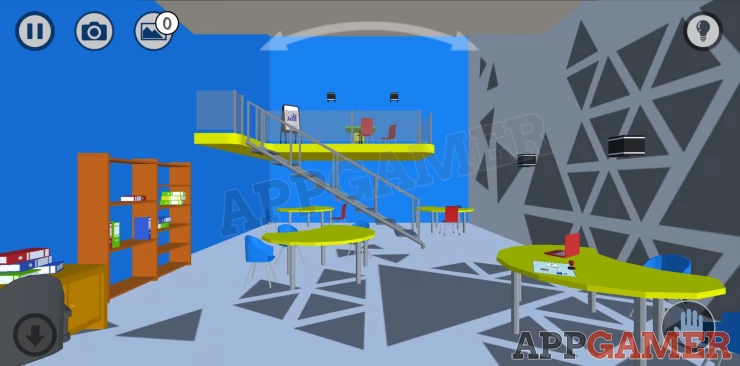
In front of you are several tables, tap the first one on the right to view it and collect a rubber stamp. You can also see some instructions for using a TR card.
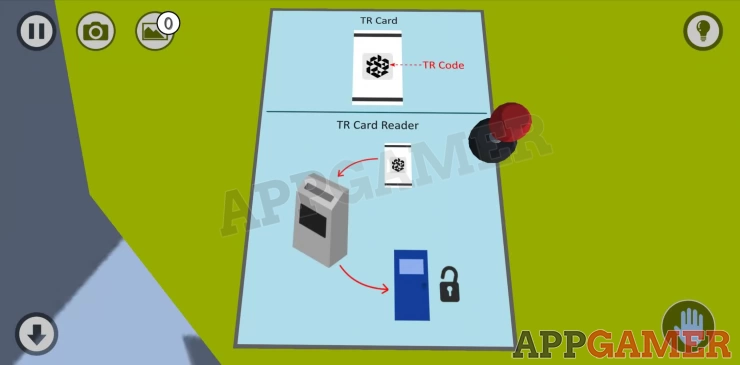
To the left is a desk and a book case. View the desk and open the door to collect a remote control.
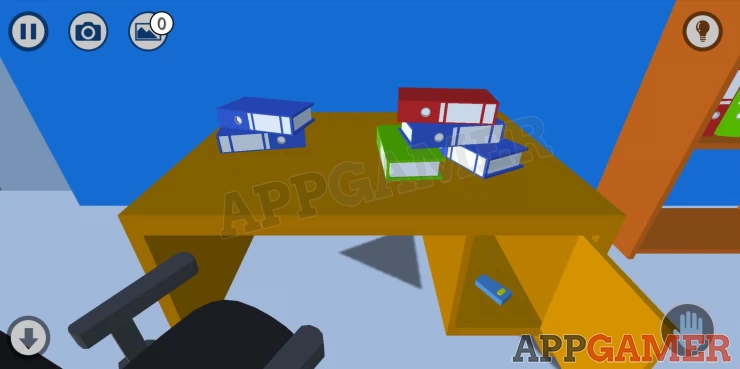
View the book case and collect a business card from the right.
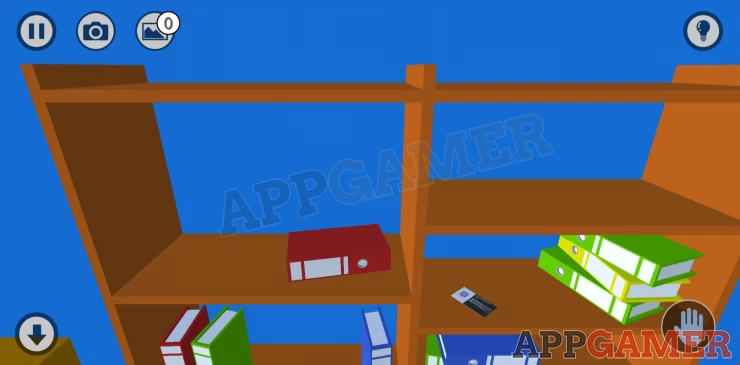
Next move up the stairs to the balcony and tap to collect a clock from the table on the right.
Pay attention to the bar graph on display on the left, note the levels and the marking IX below.
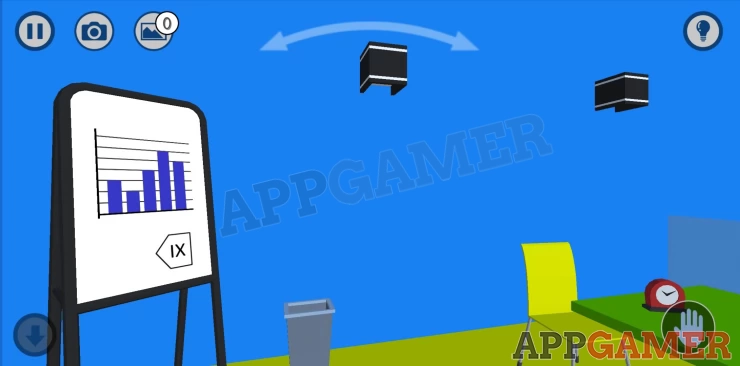
Go back down stairs and view the other end of the room. There are 2 desks, with a computer on the right.

On the far left is a filing cabinet. View this and open the lower drawer to collect a second rubber stamp.
Now view the desk on the right, collect a third rubber stamp from the right hand side shelves.
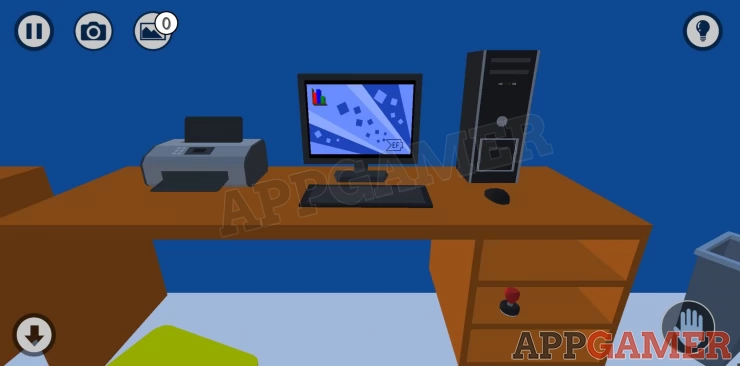
Tap to view the computer screen. Note the symbol lower right.
Tap the top left symbol on the screen to now view a Chart.
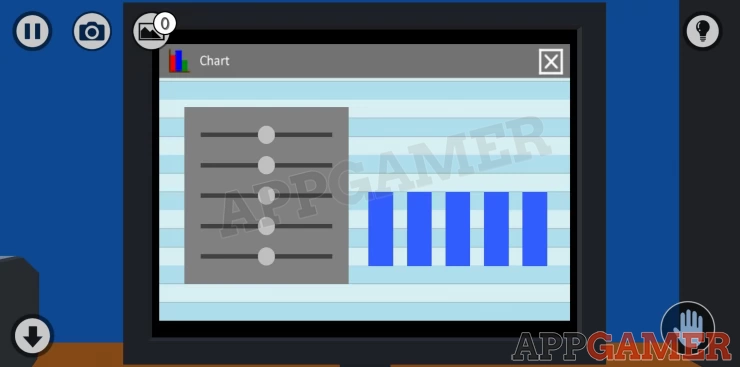
Use the sliders on the left to make the blue bard on the right match the graph from the balcony. Values: 32465Show
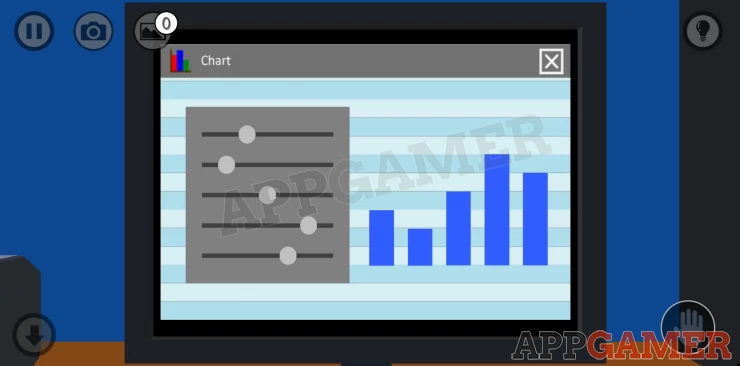
A door will open and you can pass through into the next room.
Rotate the view to look behind you and then tap the shelves to the left of the door to collect a battery.
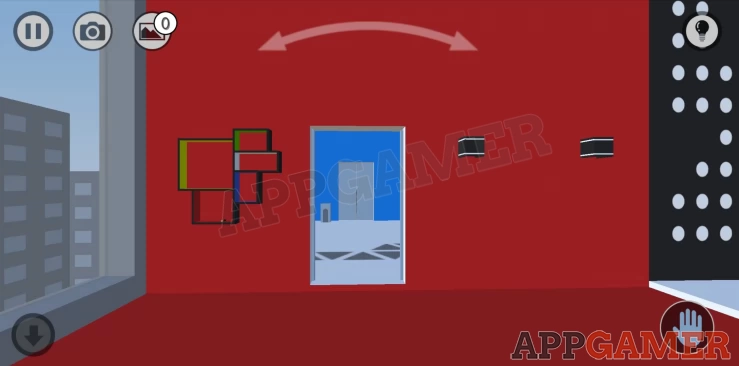
Look back to the right to the large table, move towards it and then tap the table to collect a fourth rubber Stamp.

Take a note of the symbol on the wall.
To the left of the table is a large TV screen. In your inventory find and dismantle the clock to obtain another battery.
Then combine both of the batteries with the remote control. Note also the symbol on the back of the remote control.

Once done use the remote control to turn on the TV.
You can see a floor plan of the office and a diagram on the right. Remember this.
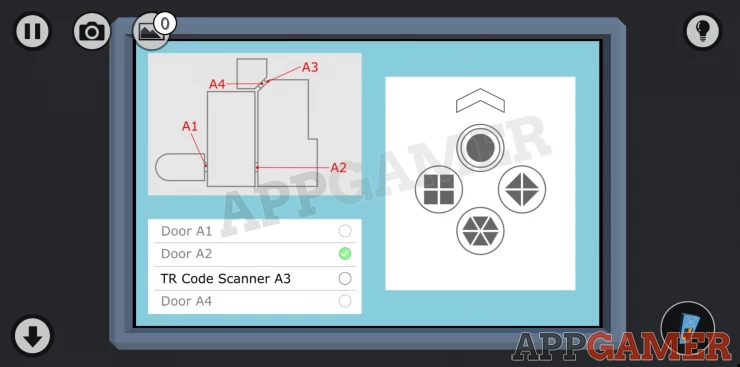
Below the floor plan tap on the TR Code Scanner A3 item to activate it.
Exit this conference room and return to the blue room. Note the double doors with a small grey stand to the left.
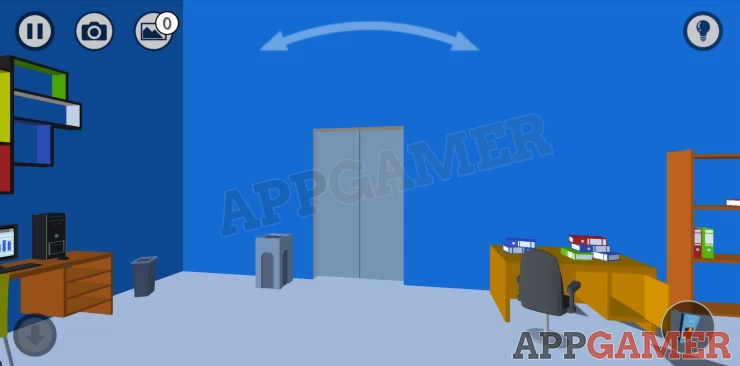
Tap the grey stand to view 4 circular slots in the top.
Use and place the 4 stamps that you have collected into the slots. In your inventory look underneath each of the stamps to see that they have different patterns. Places them correctly according to the diagram found on the TV.
The doors will open and you can go through.
Look to the right to see another symbol on the wall, then tap the unit below to collect a sheet of Sticker paper.

Move forward to the desk, then collect the TR card.

Look to the left and find a safe on the floor. Tap to view this.
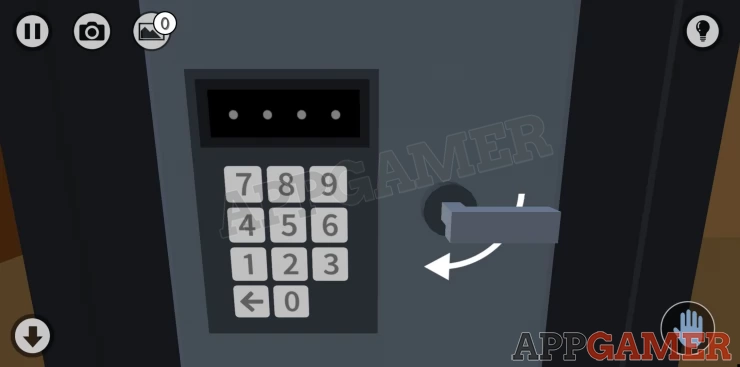
The code can be found from the business card and other clues above.
Hint: Look on the back of the business card. You can fill in the blacks in the design by fitting in the symbols found around the rooms, these will then spell out words to give you the numbers.Show
Solution: ON EF IV EZ ER OS IXShow
Code: 1506Show
Enter the code to open the safe and collect a Flash drive
Go back to the computer in the previous room. Tap on the printer on the left and use the sticker paper on it.

Next tap on the Computer CPU unit and use the flash drive to place it.

The screen will now show a second folder symbol. Tap this and then select the Exit TR Code and chose the Print option.
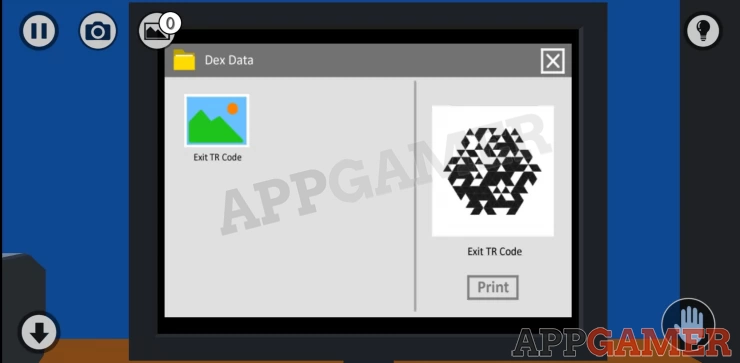
Collect the printed sheet.
Now in your inventory dismantle the sheet to get the TR Code Sticker and then combine this with the TR card to place it.

Return to the conference room with the large table and move to the doors with the Card reader to the left of the TV.

Use the card on the reader to open the doors. You can now exit the level.
You can now move onto Level 10. If you have any questions for this game please head to the Answers Page to ask there.
We have questions and answers related to this topic which may also help you: Show all