How to link your Account
More League of Pantheons
With a lot of games available for download, there will be instances where you’d like to try a game first in order to get a feel of what it's like, or if you’ll enjoy it and play it longer. Being given an option to test the game first will help you decide whether you’ll dedicate your time by continuing to play. In League of Pantheons, a guest account is a way for you to try the game first.
In this page, we’ll check how you can link your account in case you want to save your data. Losing your progress in the game can be very hard if you spent time with it, so making sure that your data is safe is needed. This will also let you log in across different devices, so let’s check the steps needed in order for you to proceed.
Warning about Guest Accounts
When playing League of Pantheons for the first time, you are provided with options to log in as a guest, with a Neocraft account, Facebook, Google, or Apple depending on your device. When playing a guest account, please remember that the data of your progress is only saved in the device that you are using. If you decide to erase the game’s data, this will also include your progress and you will have to start all over. Guest accounts cannot be retrieved by customer support, so be careful when erasing the game.
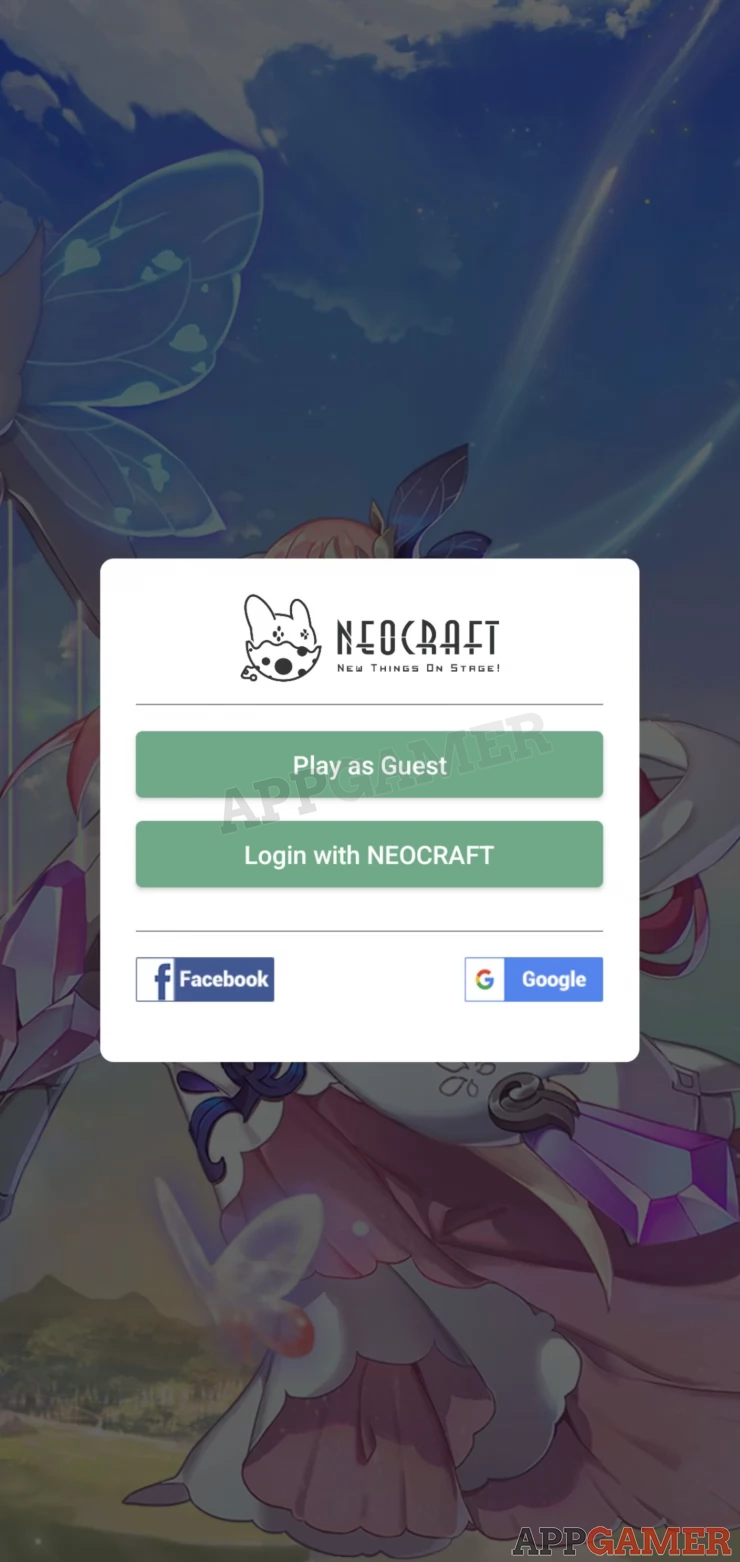
Important note: If you decide to play with a guest account in League of Pantheons, you’ll only be able to link your progress by creating a Neocraft account.
If you want to make sure that you will still have access to your account, you will need to link your game to the available options. You can check the steps below in order to see how to keep your account safe.
Steps on how to link your Account
In League of Pantheons, account options are already provided for you when starting the game for the first time. If you play a guest account, you will only be able to link your data to a NeoCraft account. Follow the steps below in order to start saving your data.
Complete the game’s required tutorial first, and you’ll be able to access the game’s main screen. From there, check your account profile by tapping on the upper-left side of the game’s main menu. This should have your player icon and name.

Once your profile is open, you’ll find a section called your Personal Space. There are a variety of buttons below, and you’ll want to check the settings section. There, you can bind your data by creating your NeoCraft account.
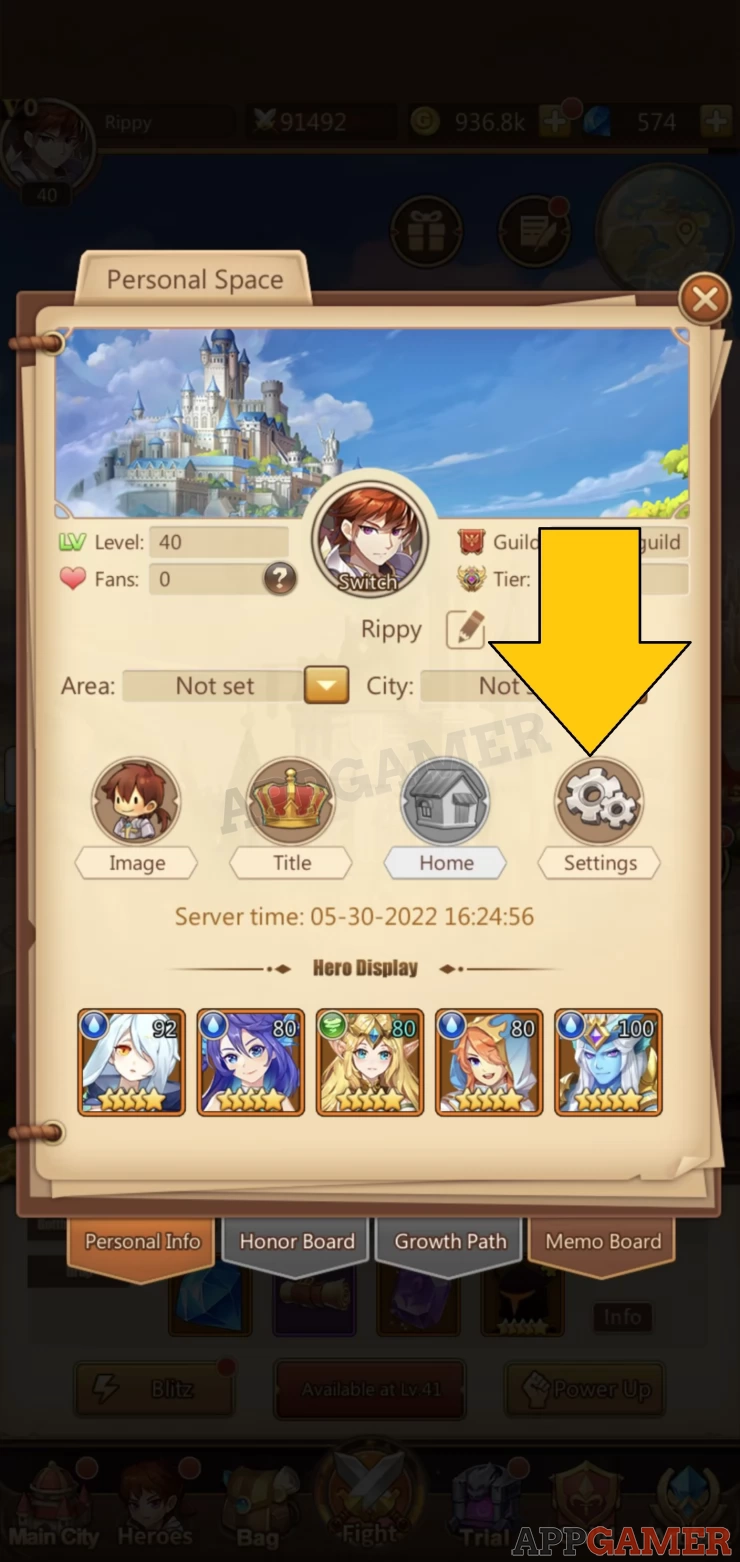
After creating your NeoCraft account successfully, you’ll be asked to log in the game with your account username and password. Make sure to remember this information since this will have all of your progress and data.
Logging across different devices
If you want to play League of Pantheons on another device, you will choose the account that you bound your data to. You can use the game’s settings to switch accounts, or you can do this on the log-in screen as well. As long as you know your username and password, then you should be good.
An important thing to consider is if you created an account using Google or Apple. Android devices can only log-in Google accounts, and Apple Devices might not have this option. You can choose to link with a NeoCraft account instead or Facebook if you want to access your game on both devices.
This concludes our page on how to link your account in League of Pantheons. We hope that this information has helped you in keeping your account safe. Make sure that you never share your email and password to anyone since this will ensure the security of your account.
We will be having more guides regarding the game, so please make sure to check out our other pages. If you have any questions, you can head to our Answers Page to find any useful information. Feel free to leave us a comment down below as well, we’d love to hear from you!
 Anj, also known as 'Aryafortis' enjoys games from Nintendo consoles, as well as other genres that you can find on Steam, and on Mobile.
Anj, also known as 'Aryafortis' enjoys games from Nintendo consoles, as well as other genres that you can find on Steam, and on Mobile.