Reverse: 1999 Reroll Guide
Welcome to our ultimate guide on how to reroll in Reverse: 1999.
Reverse: 1999 features a Summon (gacha) system that is already quite familiar to mobile game players. It's a common trend for gacha games nowadays to provide attractive starter mechanics and bonuses to entice new players to try out their games.

How to Reroll in Reverse: 1999
Reverse: 1999 follows this trend closely as you'll get new player bonuses and free summons right off the bat, which makes rerolling attractive. In our reroll guide, we will discuss the various options on how to reroll in the game.
Why Reroll?
Games with gacha-based mechanics will usually require premium currency through summons, rolls, draws, or pulls. These premium currency could be farmed in limited amounts (depending on the game) but the easiest way is usually buying that premium currency from the in-game store using real money. However, spending real money on a game can only be considered worth it if a player finds value and enjoyment by playing the game for a while - not by spending anything at the start.
Rerolling allows you to maximize the chances of getting your desired or top-tier characters using the free currency or resources given to new players. This will help you decide as well whether you want to continue your progress in the game or restart the process. And all of these steps can be done without the need to spend anything.
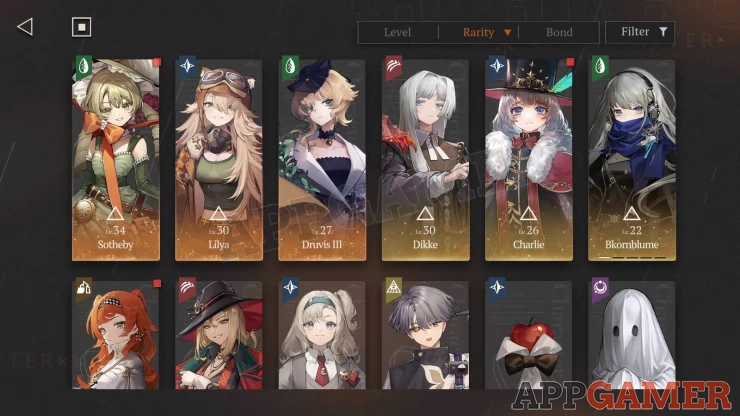
Which Platform to use for Rerolling
The game is available on mobile platforms (thus, including emulators) and a PC client. Cross-platform is enabled by default, allowing you to continue your progress on your mobile device or PC as long as you use the same login method and credentials. However, the platform where you will do the actual rerolling will matter since it will determine how convenient and quickly the process can be.

So far, the easiest method is by using an emulator (more details below). After rerolling and getting the characters you want, then you can bind your account to your permanent login method so you can play the game conveniently on your preferred platform (mobile device or PC client)
How to Reroll via Mobile Device in Reverse: 1999
Reverse: 1999 allows the use of Guest Accounts which are basically temporary accounts that will get deleted until the player permanently binds it to an account. Normally, clearing the cache and uninstalling the app is enough to remove Guest Accounts but unfortunately, it's an entirely different process in the game, as listed below:
- Clearing the device's cache won't remove the guest account
- It takes 15 days to delete the guest account by submitting a ticket via the game's in-game support.
At the same time, uninstalling and reinstalling the game, rooting the device, and other methods doesn't seem to remove the guest account. That said, this makes rerolling on mobile devices quite a hassle. Another method is of course via Email Salting, which is a popular method of rerolling for situations like this. If you want to learn more about this method, you can check the dedicated section below.
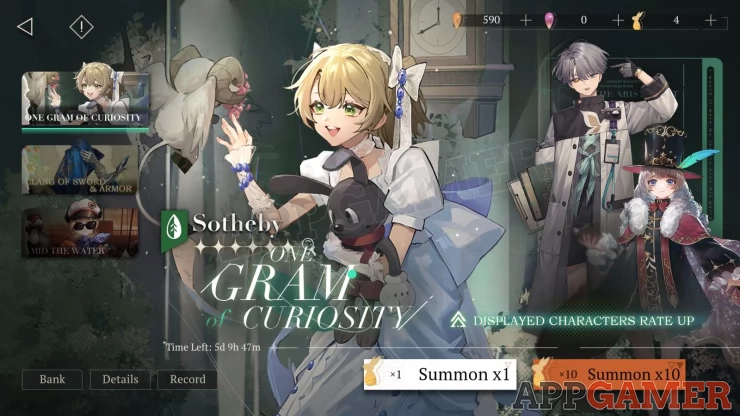
Email Salting
For efficient rerolling, it's advisable to use Gmail accounts since they have the capability to utilize "salts". As mentioned above, salted emails enable using the same email for multiple registrations. To use a salted email, you just have to insert a number or dot between your name and the @gmail part of your email address.
For instance, if your Gmail is [email protected], a salted version could be [email protected] or [email protected]. To easily keep track of your reroll attempts, using numbers is recommended. All emails sent to a salted email will be redirected to the "main" email, including the important verification codes needed for creating a new account in the game.
Since each salted version of your email will be treated as a new account by the game, you can conveniently receive the verification codes on your main email without creating several individual dummy or throwaway accounts manually. This method is very reliable and saves a lot of time so this is the one we will be discussing in this article.
Rerolling on the PC (via Emulator)
So far, the easiest is by using an emulator. (which will also use the PC) I am personally using Bluestacks as I am able to run the game smoothly without any crashes, lag, or errors. Bluestacks has a Multi-Instance capability which allows you to create a "base" profile with your settings and Google Play login already set up, then just clone those instances. You can even launch multiple instances as each instance is considered to be one running device. However, this isn't really ideal since mobile games usually don't allow concurrent games using the same account. The idea is to reroll on one cloned instance and pull there. If you're not satisfied with the pull, you can simply delete the cloned instance and create a new one to repeat the process. Other android emulators may have similar functions or features but we won't be able to cover that in this article.
How to Reroll using Cloned Instances (Bluestacks)
- Download Bluestacks from their official website and launch the Bluestacks Multi-Instance Manager
- Tap on Instance in the lower-left corner then select Fresh Instance.
- I am using Nougat-64 bit as the Android version but you can also use Pie 64-bit.
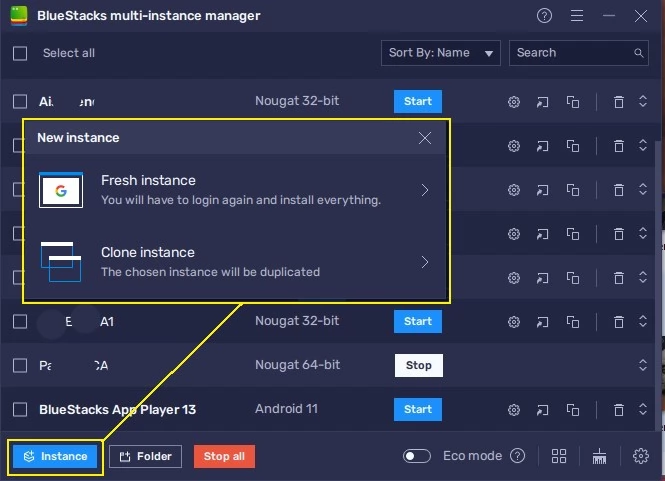
- Click Next and select the Low Memory performance mode if you're planning to run multiple instances at the same time. Otherwise, you can select the Balanced Mode if you're planning to run one instance at a time.
- Click the Create button to create the instance.
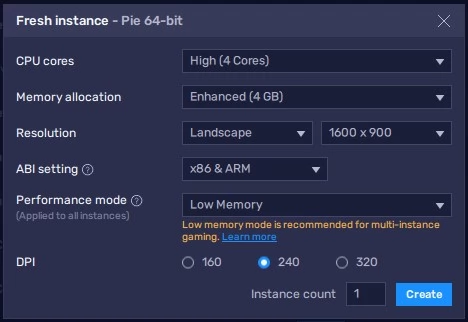
- After creating the instance, you can rename it if you want. This instance will serve as the base template for your cloned instances. Launch Google Playstore and download the game there. If the game is not available in your country, you can download an APK instead from reputable sites like APKPure.
- After installing the game, launch it but don't login. We just want to make sure that the game downloads all the necessary updates. Once you've reached the login screen, close the game and the instance.
- Open the Multi-instance Manager window again and click the Clone Instance button on the right side of the instance.
- Launch the cloned instance then login to the game.
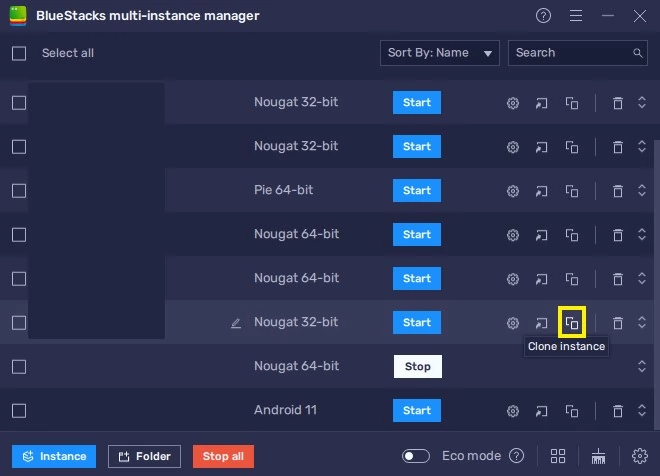
Reroll Process
After launching the game, it's time to start the reroll process. Fortunately, there's a method to skip the tutorial section early in the game which will save you a lot of time especially when rerolling.
- Continue until you clear stage 1-4.
- Grab all pre-register rewards from the Mail
- Try pulling in the "The First Drop of Rain " banner. This banner guarantees a 6-star unit for just 30 pulls. The featured characters (Regulus, Lilya, and Eternity) are quite powerful characters so if you get any of them during your 30 pulls, it can already be considered a good starter. Take note that it is possible to pull a featured character in this banner early on. If you did, the banner will disappear but on the bright side, you can use your other pulls to pull on other banners.
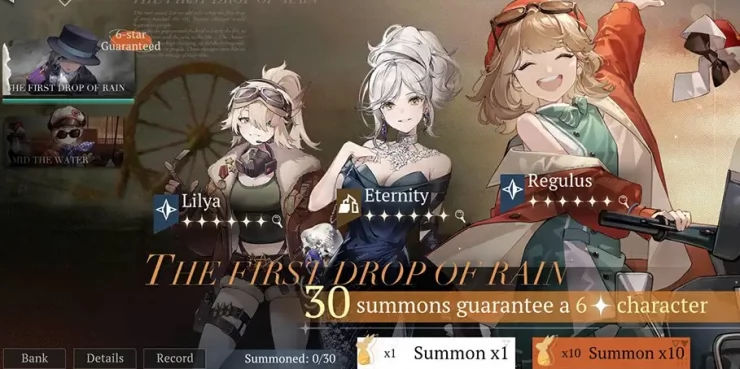
- If you don't have enough for 30 pulls, you can spend another 30 minutes playing through the game normally until you reach account LV3 and LV5 where you can get an additional 20 free pulls (unilogs).
- If you're satisfied with your attempt, you can keep the account by binding it. After binding, you'll be able to continue your progress on any platform you want. Otherwise, you can just delete the cloned instance, clone a new one and start the process.
If you want to know which characters to consider rerolling, please check out our separate dedicated page for that.
