How to Fix VBA White Screen Error
We love our Visual Boy Advance but sometimes, it can get a bit cranky, and it seems we are not the only one this happens to now and again, and the dreaded VBA white screen error is one the popular reoccuring errors for a lot of player.
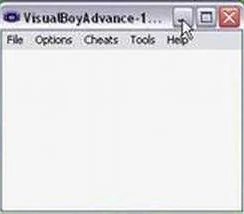
This article takes a look at the VBA white screen erros and some of the best options to fix it.
Causes of the Visual Boy Advance VBA White Screen Error
The Visual Boy Advance white screen error can occur due to a number of reasons, including:
Corrupt game ROM files
If the game ROM file is corrupted or incomplete, Visual Boy Advance may not be able to display the game properly and may show a white screen.
Outdated emulator version
An outdated version of Visual Boy Advance may not be compatible with the latest games, causing it to display a white screen.
Incompatible graphics settings
Incorrect graphics settings in Visual Boy Advance can also lead to the white screen problem. For instance, if the graphics settings are set too high or too low, the emulator may not be able to display the game properly.
How to Fix the Visual Boy Advance VBA White Screen Error
Here are our best suggestions to fix the VBA white screen error.
Check the game ROM file
First, ensure that the game ROM file is not corrupt or incomplete. You can do this by downloading the game ROM from a reputable source or by redownloading the file from the source you obtained it from originally.
Update Visual Boy Advance
If you are using an older version of Visual Boy Advance, consider updating to the latest version. This will ensure that the emulator is compatible with the latest games and can display them properly.
Adjust graphics settings
If the graphics settings are causing the white screen problem, adjust them by going to Options > Video > Render Method. Try switching between different render methods until the game is displayed properly. For example Options > Video > Configure and change from Opengl to Simple.
Setting Save Type to 'Flash 128K'
Try changing the save setting to Flash 128K. you can make this change by going to Options > Emulator > Save Type . Change the setting to 128k then restart your VBA.
Disable cheats
If you are using cheats in the game, try disabling them to see if the white screen problem goes away. Cheats can sometimes cause issues with the emulator and prevent games from displaying properly.
Conclusion
The Visual Boy Advance white screen problem can be frustrating, but it is usually caused by one of the five factors discussed in this post: a corrupt game ROM file, an outdated emulator version, or incompatible graphics settings, incorrect save settings or cheats.
By following the solutions outlined in this post, you should be able to fix the error and start playing your favorite Game Boy Advance games on Visual Boy Advance without any issues.
Remember to always use reputable sources when downloading ROM files, and keep your emulator updated to ensure compatibility with the latest games. Happy gaming!