Arknights Reroll Guide
Arknights Guide
How do you reroll characters in Arknights? Rerolling in this game is easier compared to some other similar games. You don’t have to reinstall the game numerous times. Also, instead of clearing your cache or doing some kind of reset, you can use the game’s guest account system before binding it to a Yostar, Facebook, or Twitter account. Check out our Arknights reroll guide below.
Reroll Process
Click the Guest button on the right side of the account options. You can bind your account later once you have the heroes that you want. You will have to accept the terms of service and privacy policy before continuing.
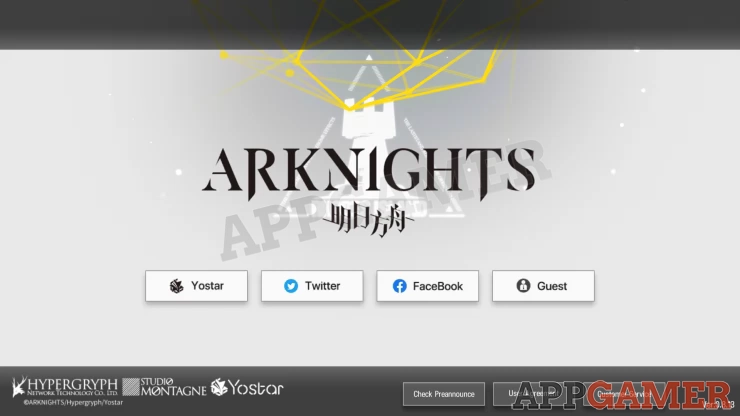
Input your player name, then proceed with the tutorial section. You can also skip cut scenes if you want. The basics of the game shall be presented to you from here, keep continuing.
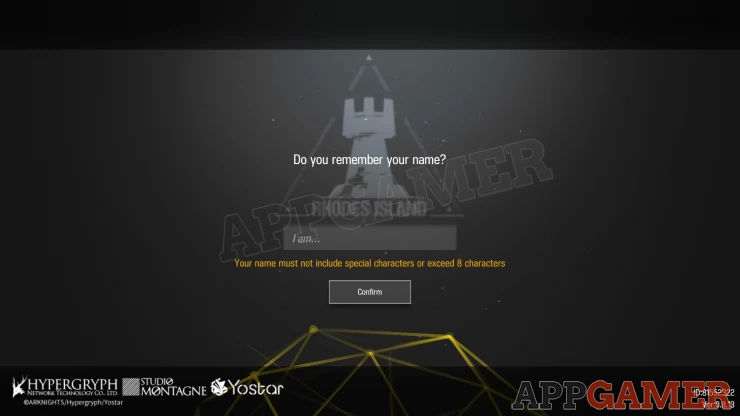
You’ll eventually be taught to do a “Headhunt" which is recruiting of operators, you'll ten be taught how to Add Members to a squad. You can reach the main menu by clicking home as requested.
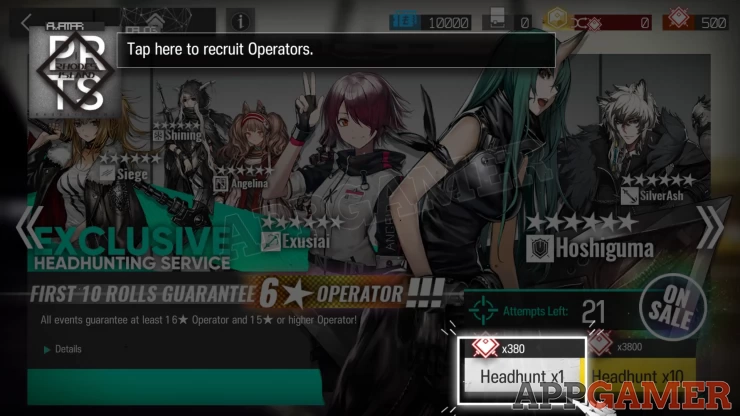
Once you are asked to enter Stage 0-1. Do not play this stage, check the upper left corner and press the gear icon so you can exit. Retreat this stage so you can head to the main menu.
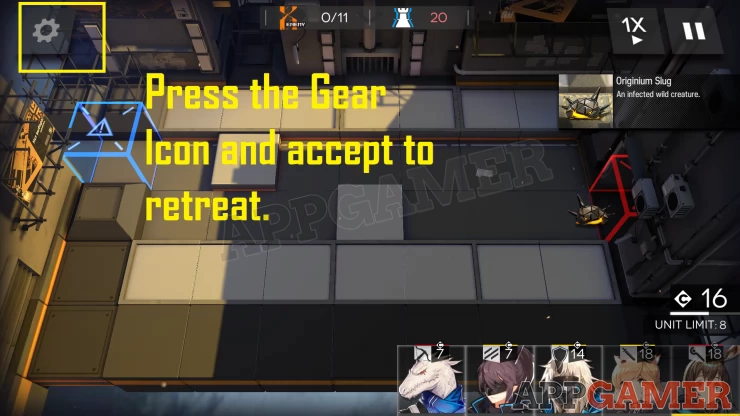
On the upper left side of the screen, you’ll see a mail icon. Open your mail, here you’ll see rewards for your account. Press the “Collect All” button on the lower right side. You can also claim the Orundum only for pulling purposes.
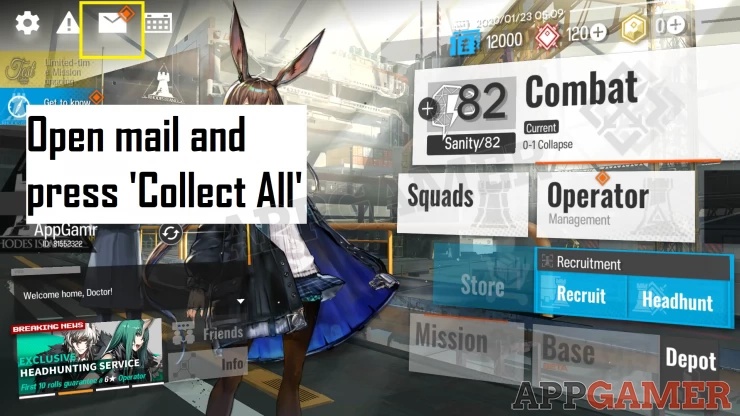
Go to the Headhunt screen, you can pull up to 10 Operators for the first time. Press the Headhunt x10 and exchange 3800 Orundum.
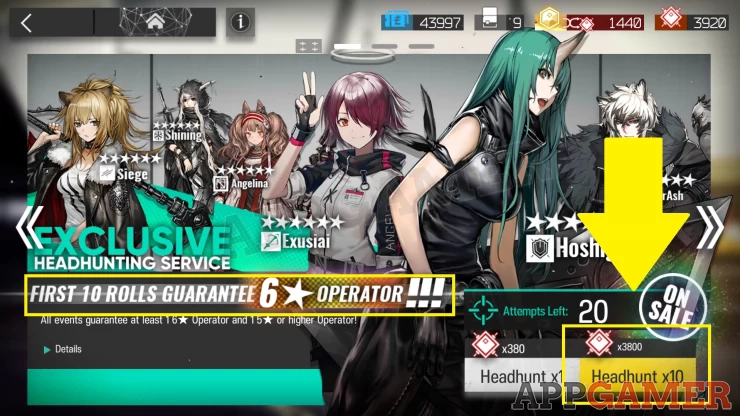
Recommended list of 6 star Operators

Bind your Yostar account to your gmail account. Press the gear icon on the upper left side of the screen and check the account section. Press the Bind button that’s beside Yostar.
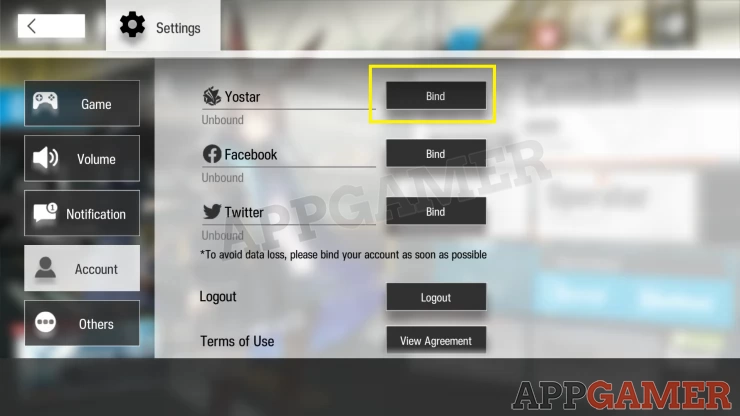
IMPORTANT: In order to do multiple rerolls, you can modify your gmail account in order to receive verification links at different attempts. Use a gmail account that you have, and add +1 to your address. For example:
Original: [email protected]
Use: [email protected]
Once you’ve placed the gmail account with the +1 for binding, press “Send Verification Code” and check your email and enter the verification code that has been sent to you. Input the code, then click “Bind” to complete the process.
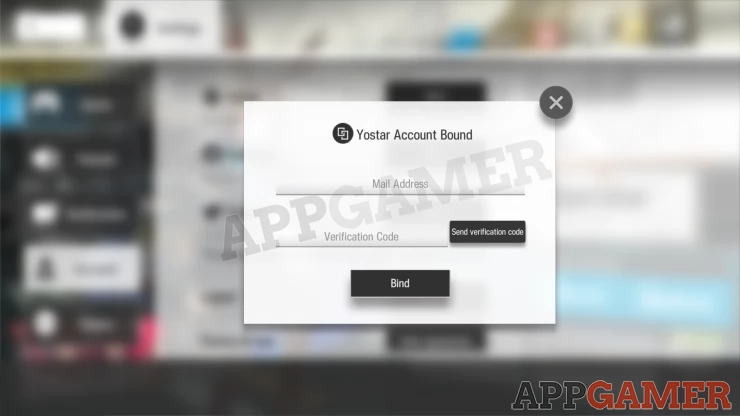
If you want to reroll for a different character, log out from the account settings. Go to Account Management. Press the guest button and repeat the same process.
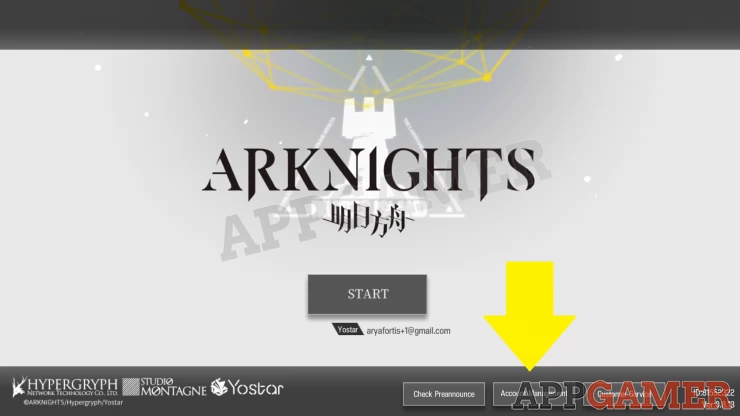
Once you’re in the binding process, increase the number for your gmail account. For this example, you’ll bind [email protected]. You can repeat this process until you're content with your pull. This way, you’ll get a verification code on one email account only.
We have questions and answers related to this topic which may also help you: Show all